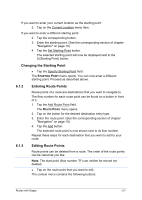Panasonic CNGP50U Gps Navigation Software - Page 26
Working with the Map
 |
UPC - 037988758463
View all Panasonic CNGP50U manuals
Add to My Manuals
Save this manual to your list of manuals |
Page 26 highlights
Route List: Shows detailed directions for the route, including all points at which you must turn. For detailed information, please refer to chapter "Route List" , page 34. Route Profile: Opens the ROUTE PROFILE window. Here you can view the options for route planning and, if necessary, change them. Save Destination: Saves the specified address or destination in the FAVORITES list. For detailed information, please refer to chapter "Saving Destinations" , page 18. Save Route: Opens a window in which you can save the planned route under a specific name. For detailed information, please refer to chapter "Saving Routes", page 22. Settings: Opens the SETTINGS window. Here you can configure the navigation system. For detailed information, please refer to chapter "Changing the Navigation Settings" , page 37. Show on Map: Shows the specified address on the map. Simulation: Simulates a navigation based along the displayed route. This simulation can be performed without GPS reception. Simulation is, however, restricted to routes of max 100 km (60 mi). Touch screen Calibration: Opens a window in which you can recalibrate the touch screen (realign) should it react imprecisely to touch. Traffic: Opens the TRAFFIC INFORMATION window in which pending reports are listed. For detailed information, please refer to chapter "TMC (Traffic Information)", page 36. 8 Working with the Map 8.1 Maps Even if you have stored several navigation maps on the SD Memory Card in your navigation system, it can only operate with one map at a time. In the MENU window, tap Settings > Current Map in order to see which map is currently being used. You can also select another map here. - 26 - Working with the Map