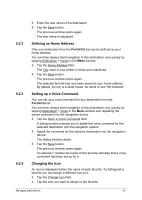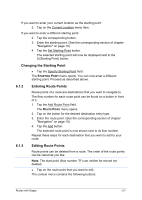Panasonic CNGP50U Gps Navigation Software - Page 22
Saving Routes, Managing Routes
 |
UPC - 037988758463
View all Panasonic CNGP50U manuals
Add to My Manuals
Save this manual to your list of manuals |
Page 22 highlights
6.2 6.3 6.3.1 - 22 - Route Point Up: Moves the selected route point forwards. (Example: route point 2 becomes route point 1). Route Point Down: Moves the selected route point backward. (Example: route point 2 becomes route point 3). Delete: Deletes the selected route point. A dialog window prompts you to confirm deletion. ► Tap on the route point's flow number to close the context menu. Information: For detailed information on how to start navigation, please refer to chapter "Navigation", page 23. Saving Routes You can save each planned route under a particular name. Note: Only the start point and route points will be saved, not, however, the calculated route. If you load a saved route, it must be recalculated before navigation can start. The ROUTE PLANNING window is open. You have entered the starting point and at least one route point. 1. Tap Options > Save Route. 2. Enter a name for the route. 3. Tap the Save button. The destination is now saved to the LOAD ROUTE list. The dialog window closes. Managing Routes You can load, rename or delete stored routes. The ROUTE PLANNING window is open. 1. Tap Options > Load Route. The LOAD ROUTE list opens. Loading Routes 2. Tap the route that you want to load. 3. Tap the Load Route button. The ROUTE PLANNING window opens. The starting point and the route points of the loaded route have been entered. Routes with Stages