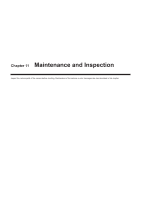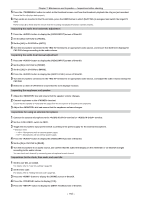Panasonic AJ-PX800 Operating Instructions - Page 189
Writing back from an FTP server to an SD memory card (import
 |
View all Panasonic AJ-PX800 manuals
Add to My Manuals
Save this manual to your list of manuals |
Page 189 highlights
Chapter 10 Network Connection - Using FTP client function 3 Select the transfer destination folder using the cursor buttons. Press the button while pressing the button () to create a new folder in the current folder list. Numbers that indicate date and time are automatically entered as the name of the new folder. You can also use the software keyboard to set the folder name. However, some characters cannot be used depending on the FTP server. You cannot set a folder name that is same as an existing folder. 4 Move the cursor to [YES] and press the button. Exporting starts. [COPY COMPLETED!] is displayed when exporting is completed. @@NOTE tt You cannot select clips to be exported. tt Folder names using multi-byte characters are not displayed correctly. tt Depending on factors such as the number of files, file sizes, and network conditions, exporting may take time. tt To discontinue the export process, press the button. On the [CANCEL] confirmation message that appears, select [YES] and press the button. If the network has not been disconnected, the partially exported files remaining on the FTP server are deleted. If the network has been disconnected, incomplete files may remain on the FTP server. tt After exporting starts, disconnection errors will no longer be detected. Cancel the export operation if the copying progress has stalled. tt Contact your FTP server administrator for the amount of free space on the FTP server in advance, as it cannot be checked automatically before exporting starts. tt Whether an error is generated when the remaining capacity of the FTP server reaches 0 depends on the FTP server. If an error is not generated, cancel the export operation. tt If existing folders are selected and a file that has the same path name as data in the SD memory card is included in the selected folders, the file is overwritten. However, if the path names are the same but the types differ (folder and file), an error is generated. tt To prevent unintended overwriting, create new folders to export data whenever possible. tt To transfer clips using SSH, the FTP server must support SSH. tt Using SSH will reduce the transfer speed. Writing back from an FTP server to an SD memory card (import) You can write back the selected folders from an FTP server on the network to an SD memory card. 1 Display the FTP explorer screen. The folders of the server that has been set are displayed. 2 Select folders to be written back. 3 Select [SD CARD] in the main menu → [CLIP] → [IMPORT]. A confirmation message appears. Select [OK] to start writing back to the SD memory card. When writing back is completed, [COPY COMPLETED!] appears. @@NOTE tt To cancel the writing back process, press the button. On the [CANCEL] confirmation message that appears, select [YES] and press the button. Files partially written back in the SD memory card are deleted, but successfully written files remain. tt After writing starts, disconnection errors will no longer be detected. Cancel the import operation if the copying progress has stalled. tt Depending on factors such as the number or sizes of files in the selected folder, and network conditions, writing back may take time. tt Any files with the same path names as the one in the SD memory card will be overwritten. However, if the path names are the same but the types differ (folder and file), an error is generated. tt To prevent unintended overwriting, format the SD memory card before writing back whenever possible. tt To transfer clips using SSH, the FTP server must support SSH. tt Using SSH will reduce the transfer speed. - 189 -