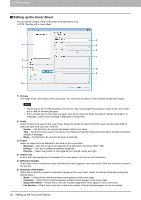Oki ES9465 ES9465/ES9475 Network Fax Guide - Page 33
Setting up the [Device Settings] tab, Windows Domain Authentication
 |
View all Oki ES9465 manuals
Add to My Manuals
Save this manual to your list of manuals |
Page 33 highlights
3.SETTING OPTIONS 3 SETTING OPTIONS „ Setting up the [Device Settings] tab On the [Device Settings] tab, you can change a setting for Fax driver update or display the software version of the driver. Ask the administrator for details on the settings configured for your OKI MFP. 1 2 4 3 5 6 7 1) Update Automatically Select whether or not the setting information of each item on the [Device Settings] tab of the Fax driver is to be obtained by automatically communicating with your OKI MFP every time this tab is opened. - On - Select this to obtain the setting information automatically. - Off - Select this not to obtain the setting information automatically. Set each item manually. 2) User Authentication Select the authentication method which is to be used. Set it to correspond to that of your OKI MFP. - Off - Select this not to perform user authentication. - MFP Local Authentication - Select this to perform MFP Local Authentication. - Windows Domain Authentication - Select this to perform Windows Domain Authentication. - LDAP Authentication - Select this to perform LDAP Authentication. 3) [Details] When you click this button, the [LDAP Server Settings] dialog box will appear. This option can be selected only when [LDAP Authentication] is selected in the [User Authentication] box. P.32 "Setting up LDAP servers" 4) Enter the user credentials manually When this check box is selected, you are prompted to enter your user name and password every time you send a fax. This option is available when any of MFP Local Authentication, Windows Domain Authentication, or LDAP Authentication is selected in the [User Authentication] box. y To configure this option, select [Off] in the [Update Automatically] box. y This option can be used together with any of the user authentication functions (MFP Local Authentication, Windows Domain Authentication, LDAP Authentication). 5) Fax Function Select whether or not the fax function is enabled. Set it to correspond to that of your OKI MFP. - Enabled - Select this to enable the fax function. - Disabled - Select this to disable the fax function. 6) Internet Fax Function Select whether or not the Internet Fax function is enabled. Set it to correspond to that of your OKI MFP. - Enabled - Select this to enable the Internet Fax function. - Disabled - Select this to disable the Internet Fax function. Setting up the Fax Driver Options 31