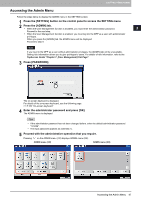Oki ES9465 ES9465/ES9475 MFP Management Guide - Page 45
Change User Password
 |
View all Oki ES9465 manuals
Add to My Manuals
Save this manual to your list of manuals |
Page 45 highlights
1 SETTING ITEMS (USER) CHANGE USER PASSWORD When the MFP Local Authentication function is enabled, users can change their authentication password that has been entered in the authentication screen from this menu. y [CHANGE USER PASSWORD] is available only when the MFP Local Authentication function is enabled. y For instructions on how to display the CHANGE USER PASSWORD screen, see the following page: P.8 "Accessing the User Menu" 1 Change the password. 1) Press [OLD PASSWORD] to enter the current password. 2) Press [NEW PASSWORD] to enter the new password. 3) Press [RETYPE NEW PASSWORD] to enter the new password again. 4) Press [OK] to save the new password. You will be returned to the USER menu screen. y When you press [OLD PASSWORD], [NEW PASSWORD], or [RETYPE NEW PASSWORD], the on-screen keyboard is displayed. For details of the on-screen keyboard, see the following page: P.154 "On-screen keyboard" y The input password appears as asterisks (*) in the [OLD PASSWORD], [NEW PASSWORD], and [RETYPE NEW PASSWORD] boxes. CHANGE USER PASSWORD 43