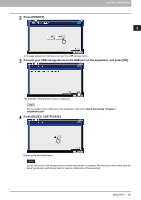Oki ES9465 ES9465/ES9475 MFP Management Guide - Page 105
SECURITY, Managing certificates
 |
View all Oki ES9465 manuals
Add to My Manuals
Save this manual to your list of manuals |
Page 105 highlights
SECURITY This menu allows you to perform the following operations: y P.103 "Managing certificates" y P.109 "Setting secure PDF" y P.111 "Performing the integrity check" 2 SETTING ITEMS (ADMIN) For instructions on how to display the SECURITY screen, see the following page: P.47 "Accessing the Admin Menu" „ Managing certificates You can import device certificates and CA certificates, as well as export device certificates. P.103 "Importing a certificate" P.106 "Exporting the device certificate" When importing certificates into the equipment, store the files that you want to import in the root directory of your USB storage device in advance. Importing a certificate 1 On the SECURITY screen, press [CERTIFICATE MANAGEMENT]. The CERTIFICATE MANAGEMENT screen is displayed. 2 Press [IMPORT]. The IMPORT CERTIFICATE screen is displayed. SECURITY 103