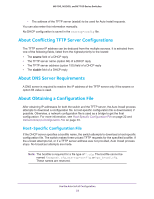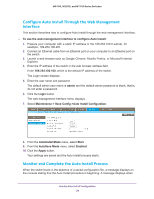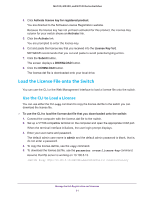Netgear XCM89UP Software Setup Manual Software Version 11.x - Page 27
Con Auto Install Through the Web Management Interface
 |
View all Netgear XCM89UP manuals
Add to My Manuals
Save this manual to your list of manuals |
Page 27 highlights
M6100, M5300, and M7100 Series Switches Configure Auto Install Through the Web Management Interface This section describes how to configure Auto Install through the web management interface. To use the web management interface to configure Auto Install: 1. Prepare your computer with a static IP address in the 169.254.100.0 subnet, for example, 169.254.100.201. 2. Connect an Ethernet cable from an Ethernet port on your computer to an Ethernet port on the switch. 3. Launch a web browser such as Google Chrome, Mozilla Firefox, or Microsoft Internet Explorer. 4. Enter the IP address of the switch in the web browser address field. Enter 169.254.100.100, which is the default IP address of the switch. The Login screen displays. 5. Enter the user name and password. The default admin user name is admin and the default admin password is blank, that is, do not enter a password. 6. Click the Login button. The web management interface menu displays. 7. Select Maintenance > Save Config >Auto Install Configuration. 8. From the AutoInstall Mode menu, select Start. 9. From the AutoSave Mode menu, select Enabled. 10. Click the Apply button. Your settings are saved and the Auto Install process starts. Monitor and Complete the Auto Install Process When the switch boots in the absence of a saved configuration file, a message displays on the console stating that the Auto Install procedure is beginning. A message displays when Use the Auto Install Configuration 26