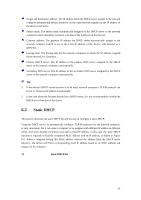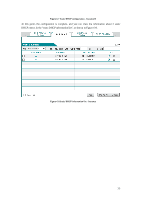LevelOne WAP-6115 User Manual - Page 33
Network parameters -> DHCP server -> DHCP service, settings, Network parameters -> DHCP
 |
View all LevelOne WAP-6115 manuals
Add to My Manuals
Save this manual to your list of manuals |
Page 33 highlights
The first step is to enter into the Network parameters -> DHCP server -> DHCP service settings page; The third step is to enable the DHCP function, configure the related DHCP service parameters (as shown in Figure 6-5), and click after the end of configuration. Figure 6-5 DHCP service settings - Instance The third step is to enter theNetwork parameters -> DHCP server-> Static DHCP page, and click , to configure the two static DHCP instances in the request (such as Figure 6-6, Figure 6-7); Figure 6-6 Static DHCP configuration - Instance A 32

32
The first step is to enter into the
Network parameters -> DHCP server -> DHCP service
settings
page;
The third step is to enable the DHCP function, configure the related DHCP service parameters (as
shown in Figure 6-5), and click <Save> after the end of configuration.
Figure 6-5 DHCP service settings - Instance
The third step is to enter the
Network parameters -> DHCP server-> Static DHCP
page, and
click <Add new entry>, to configure the two static DHCP instances in the request (such as Figure
6-6, Figure 6-7);
Figure 6-6 Static DHCP configuration - Instance A