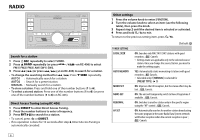Kenwood DPX-5000BT Operation Manual - Page 9
Listen to TuneIn Radio/ TuneIn Radio Pro/ Aupeo, Direct Music Search using RC-406, Other settings,
 |
View all Kenwood DPX-5000BT manuals
Add to My Manuals
Save this manual to your list of manuals |
Page 9 highlights
CD / USB / iPod / ANDROID Select a file from a folder/list 1 Press . 2 Turn the volume knob to select a folder/list, then press the knob. 3 Turn the volume knob to select a file, then press the knob. Quick Search If you have many files, you can search through them quickly. Turn the volume knob quickly to browse through the list quickly. - Not applicable for iPod. (or) Press to search at a preset skip search ratio. ( [SKIP SEARCH]) • Pressing and holding searches at a 10% ratio. - Not applicable for audio CD and MP3/ WMA/ AAC/ WAV/ FLAC files. (or) Alphabet search (applicable only for iPod) If you have many files in the iPod, you can search through them quickly according to the first character of the file name. Turn the volume knob quickly to enter character search. Turn the volume knob to select the character. To search for a character other than A to Z and 0 to 9, enter only " * ". Press S / T to move to the entry position. • You can enter up to 3 characters. Press the volume knob to start searching. • To return to the root folder/ first file/ top menu, press 5. (Not applicable for BT AUDIO source.) • To return to the previous setting item, press . • To cancel, press and hold . • For iPod, applicable only when [MODE OFF] is selected. ( 8) • For ANDROID, applicable only when [BROWSE MODE] is selected. ( 8) Listen to TuneIn Radio/ TuneIn Radio Pro/ Aupeo While listening to TuneIn Radio, TuneIn Radio Pro or Aupeo, connect the iPod/iPhone to the USB input terminal of the unit. • The unit will output the sound from these applications. Direct Music Search (using RC-406) 1 Press DIRECT. 2 Press the number buttons to enter a track/file number. 3 Press to search for music. • To cancel, press or DIRECT. • Not available if Random Play is selected. • Not applicable for iPod and ANDROID. Other settings 1 Press the volume knob to enter [FUNCTION]. 2 Turn the volume knob to select an item (see the following table), then press the knob. 3 Repeat step 2 until the desired item is selected or activated. 4 Press and hold to exit. To return to the previous setting item, press . USB MUSIC DRIVE SKIP SEARCH Default: XX DRIVE CHANGE: The next drive ([DRIVE 1] to [DRIVE 4]) is selected automatically and playback starts. Repeat steps 1 to 3 to select the following drives. 0.5%/ 1%/ 5%/ 10%: While listening to iPod or ANDROID, selects the skip search ratio over the total files. ENGLISH 9