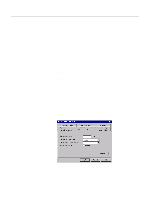Intel 510T User Guide - Page 60
Port Mirroring
 |
UPC - 735858114219
View all Intel 510T manuals
Add to My Manuals
Save this manual to your list of manuals |
Page 60 highlights
C H A P T E R 3 Standard Configuration Purpose Adding Port Mirroring Port Mirroring Provides a facility to debug or monitor traffic on a specific port, by duplicating the traffic and sending it to a specified port. Only one pair of ports can be mirrored per switch. Within Port Mirroring, you can: • Add a new entry to the list • Delete an entry • Edit existing entries To add a mirrored port to a switch: Note If Port Mirroring is enabled, the source port will be in store- and-forward mode. Therefore, Runts, CRCs, etc. will not be forwarded or mirrored. 1 Select Device Setup or Stack Setup. 2 Click Port Mirroring. 3 Click Add. 4 For a stack, click Switch and select one. 5 Click Reflect from and select the port that you want. 6 Click Reflect to and select the port to where the traffic can be debugged/monitored. 7 Click OK. 50