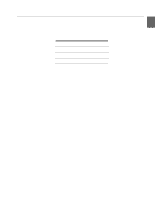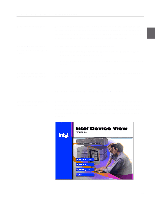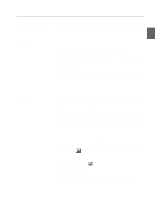Intel 510T User Guide - Page 26
Off: Half duplex
 |
UPC - 735858114219
View all Intel 510T manuals
Add to My Manuals
Save this manual to your list of manuals |
Page 26 highlights
C H A P T E R 1 Intel Express 510T Switch Port Status button To see the speed and duplex settings of all the ports, press the Port Status button. The function of the port LEDs changes for a period of 5 seconds, where they have the following meaning: LED Left (Speed) Right (Duplex) Color Meaning Green Off: 10Mbps Solid: 100Mbps Orange Off: Half duplex Solid: Full duplex 16

C H A P T E R 1
Intel Express 510T Switch
16
Port Status button
To see the speed and duplex settings of all the ports, press the
Port
Status
button. The function of the port LEDs changes for a period
of 5 seconds, where they have the following meaning:
LED
Color
Meaning
Left (Speed)
Green
Off: 10Mbps
Solid: 100Mbps
Right
(Duplex)
Orange
Off: Half duplex
Solid: Full duplex