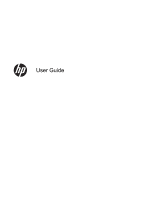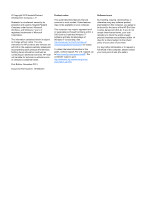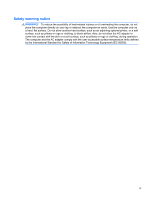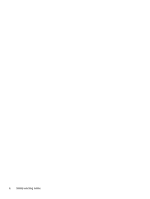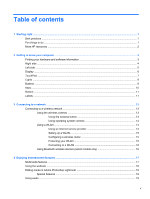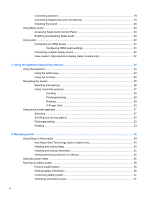Connecting speakers
.........................................................................................................
19
Connecting headphones and microphones
.......................................................................
19
Checking the sound
...........................................................................................................
20
Using Beats Audio
..............................................................................................................................
20
Accessing Beats Audio Control Panel
...............................................................................
20
Enabling and disabling Beats Audio
..................................................................................
20
Using video
.........................................................................................................................................
20
Connecting an HDMI device
..............................................................................................
21
Configuring HDMI audio settings
......................................................................
21
Connecting a digital display device
....................................................................................
22
View media in high-resolution display (select models only)
...............................................
22
5
Using the keyboard and pointing devices
..................................................................................................
24
Using the keyboard
............................................................................................................................
24
Using the action keys
.........................................................................................................
24
Using the hot keys
.............................................................................................................
25
Navigating the screen
.........................................................................................................................
25
Selecting and opening
.......................................................................................................
26
Using TouchPad gestures
.................................................................................................
27
Scrolling
............................................................................................................
28
Pinching/zooming
..............................................................................................
28
Rotating
.............................................................................................................
29
2–Finger Click
...................................................................................................
30
Using touch screen gestures
..............................................................................................................
31
Selecting
............................................................................................................................
31
Scrolling and moving objects
.............................................................................................
32
Pinching/zooming
..............................................................................................................
33
Rotating
.............................................................................................................................
33
6
Managing power
............................................................................................................................................
34
Using Sleep or Hibernation
................................................................................................................
34
Intel Rapid Start Technology (select models only)
............................................................
34
Initiating and exiting Sleep
.................................................................................................
34
Initiating and exiting Hibernation
........................................................................................
35
Setting password protection on wakeup
............................................................................
35
Using the power meter
.......................................................................................................................
36
Running on battery power
..................................................................................................................
36
Factory-sealed battery
.......................................................................................................
36
Finding battery information
................................................................................................
36
Conserving battery power
..................................................................................................
37
Identifying low battery levels
..............................................................................................
37
vi