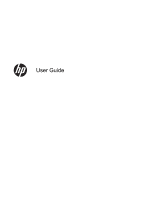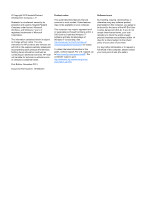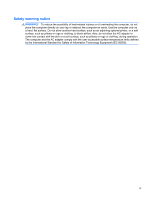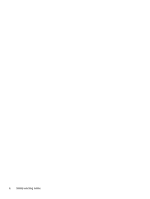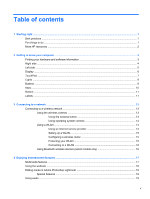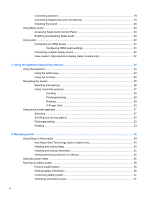Table of contents
1
Starting right
...................................................................................................................................................
1
Best practices
.......................................................................................................................................
1
Fun things to do
....................................................................................................................................
1
More HP resources
..............................................................................................................................
2
2
Getting to know your computer
.....................................................................................................................
3
Finding your hardware and software information
.................................................................................
3
Right side
.............................................................................................................................................
4
Left side
................................................................................................................................................
5
Display
..................................................................................................................................................
6
TouchPad
.............................................................................................................................................
7
Lights
....................................................................................................................................................
8
Buttons
.................................................................................................................................................
9
Keys
...................................................................................................................................................
10
Bottom
................................................................................................................................................
11
Labels
.................................................................................................................................................
11
3
Connecting to a network
..............................................................................................................................
13
Connecting to a wireless network
.......................................................................................................
13
Using the wireless controls
................................................................................................
13
Using the wireless button
..................................................................................
13
Using operating system controls
.......................................................................
14
Using a WLAN
...................................................................................................................
14
Using an Internet service provider
....................................................................
14
Setting up a WLAN
............................................................................................
15
Configuring a wireless router
............................................................................
15
Protecting your WLAN
.......................................................................................
15
Connecting to a WLAN
......................................................................................
16
Using Bluetooth wireless devices (select models only)
.....................................................
16
4
Enjoying entertainment features
.................................................................................................................
17
Multimedia features
............................................................................................................................
17
Using the webcam
..............................................................................................................................
18
Editing media in Adobe Photoshop Lightroom
...................................................................................
19
Special features
.................................................................................................................
19
Using audio
........................................................................................................................................
19
v