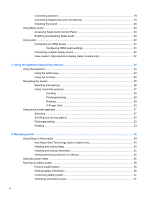HP Spectre 13 User Guide - Page 11
Starting right, Best practices, Fun things to
 |
View all HP Spectre 13 manuals
Add to My Manuals
Save this manual to your list of manuals |
Page 11 highlights
1 Starting right This computer is a powerful tool designed to enhance your work and entertainment. Read this chapter to learn about best practices after you set up your computer, fun things to do with your computer, and where to find additional HP resources. Best practices To protect your smart investment, after you set up and register the computer, we recommend the following steps: ● If you have not already done so, connect to a wired or wireless network. See details in Connecting to a network on page 13. ● Become familiar with the computer hardware and software. Go to Getting to know your computer on page 3 and Enjoying entertainment features on page 17 for information. ● Update or purchase antivirus software. Learn more at Using antivirus software on page 48. ● Back up your hard drive by creating recovery discs or a recovery flash drive. See Backing up, restoring, and recovering on page 54. Fun things to do ● You know you can watch a YouTube video on the computer. But did you know that you can also connect your computer to a TV and watch the video on TV? For more information, see Connecting an HDMI device on page 21. ● You know that you can listen to music on the computer. But did you know that you can also stream live radio to the computer and listen to music or talk radio from all over the world? See Using audio on page 19. ● Experience music the way the artist intended, with deep controlled bass and clear, pure sound. See Using Beats Audio on page 20. ● Whether you are an amateur or professional photographer or somewhere in between, Adobe® Photoshop® Lightroom® 5 is an intuitive, all-in-one solution for bringing out the best in your photographs. It includes powerful yet simple automatic adjustments and features as well as state-of-the-art advanced tools, allowing you to achieve amazing image quality. See Editing media in Adobe Photoshop Lightroom on page 19. Best practices 1