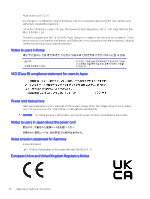HP OfficeJet Pro 9730 User Guide - Page 71
HP EcoSolutions (HP and the Environment), Power management, Quiet Mode
 |
View all HP OfficeJet Pro 9730 manuals
Add to My Manuals
Save this manual to your list of manuals |
Page 71 highlights
9 HP EcoSolutions (HP and the Environment) HP is committed to helping you optimize your environmental footprint and empowering you to print responsibly -at home or in the office. For more detailed information about environmental guidelines that HP follows during the manufacturing process, see Environmental product stewardship program. Power management Use Sleep and Inactivity Shutdown to conserve electricity. ● Sleep After initial setup, the printer enters Sleep mode after 5 minutes of inactivity by default. ● Inactivity Shutdown To conserve power, the printer turns off completely after a default period of inactivity. Press the Power button to turn on the printer again. Inactivity Shutdown is disabled when a printer wireless or Wi-Fi Direct capability is turned on or when a printer with fax, USB, or Ethernet network capability establishes a fax, USB, or Ethernet network connection. Follow these steps to change the settings: 1. On the control panel Home screen, touch Menu. 2. Scroll to Utilities and touch Settings. 3. Touch General, and then touch Energy. 4. Select the feature and change the desired settings. Quiet Mode This feature slows down printing to reduce overall noise without affecting print quality. By default, this feature is off. It only works when printing on plain paper. Additionally, this feature is disabled if you are printing using the best or presentation print quality. To reduce printing noise, turn on this feature. To print at normal speed, turn this feature off. NOTE: Quiet Mode is not supported when printing photos or envelopes. 1. On the control panel Home screen, touch Menu. HP EcoSolutions (HP and the Environment) 65