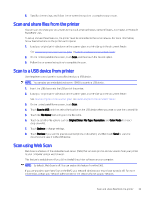HP OfficeJet Pro 9730 User Guide - Page 37
Paper loading tips
 |
View all HP OfficeJet Pro 9730 manuals
Add to My Manuals
Save this manual to your list of manuals |
Page 37 highlights
● To determine if you have purchased Original HP cartridges, visit hp.com/go/anticounterfeit for more information. ● Make sure all cartridges are installed correctly. See Replace cartridges. ● Check the estimated ink levels to make sure that there is sufficient ink. See Check estimated ink levels. NOTE: Ink level warnings and indicators provide estimates for planning purposes only. When an indicator shows low ink levels, consider having a replacement cartridge available to avoid possible printing delays. You do not need to replace cartridges until you are prompted to. Paper loading tips Following are the paper loading tips for successful printing: ● Make sure that the paper is loaded in the tray properly, and set the correct media size and media type. Upon loading paper in tray, you will be prompted to set the media size and media type from the control panel. See Load media. ● Load a stack of paper (not just one page). All the paper in the stack must be of the same size and type to avoid a paper jam. ● Load paper with the print-side down. ● Make sure paper is loaded in the tray lays flat and the edges are not bent or torn. ● Adjust the paper-width guides in the tray to fit snugly against all paper. Make sure that the guides do not bend the paper in the tray. Paper loading tips 31