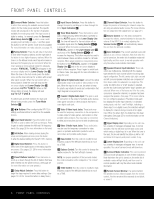Harman Kardon AVR 135 Owners Manual - Page 11
Stereo Mode Select Button - receiver
 |
View all Harman Kardon AVR 135 manuals
Add to My Manuals
Save this manual to your list of manuals |
Page 11 highlights
t Direct Button: Press this button when the tuner is in use to start the sequence for direct entry of a station's frequency. After pressing the button, simply press the proper Numeric Keys r to select a station. (See page 26 for more information on the tuner.) u Tuning Up/Down: When the tuner is in use, these buttons will tune up or down through the selected frequency band. If the Tuner Mode Button s& has been pressed so that AUTO appears in the onscreen display and Lower Display Line ¯, pressing and holding either of the buttons for three seconds will cause the tuner to seek the next station with acceptable signal strength for quality reception. When MANUAL appears in the Lower Display Line ¯, pressing these buttons will tune stations in single-step increments. (See page 26 for more information.) v OSD Button: Press this button to activate the On-Screen Display (OSD) system used to set up or adjust the AVR 135's parameters. w Dolby Mode Selector: This button is used to select from among the available Dolby Surround processing modes. Each press of this button will select one of the Dolby Pro Logic II modes or Dolby 3 Stereo. When a Dolby Digital-encoded source is in use, the Dolby Digital mode may also be selected. (See page 24 for the available Dolby surround mode options.) x DTS Digital Mode Selector: When a DTSencoded digital source is selected, each press of this button will scroll through the available DTS modes. The specific choice of modes will vary according to whether or not the source material contains DTS-ES 6.1 Discrete encoding. When a DTS source is not in use, this button has no function. (See page 24 for the available DTS Digital options.) y Logic 7 Mode Select Button: Press this button to select from among the available Logic 7 surround modes. (See page 24 for the available Logic 7 options.) z Skip Up/Down Buttons: These buttons do not have a direct function with the AVR 135, but when u4se9d w4ith7 a c4o5mpa4ti3bly programmed CD or DVD c4h8ange4r6they4w4ill c4ha2nge to the previous disc in the c3h5ange3r 7or c3ar9ouse4l.1 ` 34 Tr3a6nsp3or8t Co4n0trols:3T7hese4b1utto4n7s do51not have a3n3y fun2ct6ions2f5or th3e7AVR 13365, b4u0t the4y6ma5y0be povin3332irfdfoo2901aegromrwacaimd2223ateimso7890snvee.ad)trt2222ieef4321otryrectoho3333ferC6543dfDeorrswo.ra(3333rSDd2e354V/erDepvp33ealrag89syeee3rp4444s2l,a2354ayfonodrp44mae89uroadrteiioonor 28 S3te1reo2M0 od3e2Selec3t 1Button: When the button is pressed so that DSP SURR OFF appears in the Lower Display Line ¯, the AVR will operate in a bypass mode with true, fully analog, two-channel REMOTE CONTROL FUNCTIONS 49 47 45 43 48 46 44 42 35 37 39 41 left/right stereo mode with no surround processing or 34 36 S3p8eake4r0Sele3c7t: Pr4e1ss th4is7bu5tto1n to begin bass management, as opposed to other modes where 33 th2e6pro2c5ess 3o7f confi3gu6ring40the A4V6R 15305's bass man- digital processing is used. When the button is pressed 32 so that SURROUND OFF appears in the Lower 31 Display Line ¯, you may enjoy a two-channel pres4e9ntatio4n7of 4th5e so4un3d along with the benefits of bass m4a8nag4em6 en4t.4Dep4en2ding on whether your system is c3o5nfigu3re7d fo3r95.14o1r 6.1/7.1 channels, the next press 30 29 28 a2ge7me2n4t sys3te6m for3u5se w3i9th th4e5typ4e9of speakers u2se8d in23your3s5ystem3. 4Onc3e8the4b4utto4n8has been p2re9sse2d2, use34the ⁄3/¤ 3 Button4s3n to select the p c3ha0nnae2nld1yothue3nw3issehletoc3ts2aentouthp.erPrce4hsa2snntheel Set Button to configure. W3h1en 2al0l ad3ju2stment3s1have been completed, press o3f4the b3u6tton3w8ill c4au0se eit3he7r 54C1 H4S7TE51REO or the Set Button p twice to exit the settings and 733CH2S6T2E5RE3O7 to ap3p6ear,4a0nd t4he6 ste5re0o signal 49 re4t7urn 4to5nor4m3al operation. (See page 17 for more romfw(bscafui33Se333443332233443332234eehnfaincole2890485948215928930ll30119adclcedcarenkboec.ltclniemtop(mrMDDaieSneana3344334432224222232222mrliTeofa"aogso667766771717890sD678906789MfSetdaucecoertTneemtrrapeN2SodsSractaaed.2222222222334422223344244eshkr)gtBofoNie43210o8495849543210u5432i55tosep-"fou,el:otnlA6otoow2rBaftVrior:ov4elh3M3m3333u333333336R44444444l4nenmdi2tc2f6543765437654021302133of-oitsm1svoha,oird:ntere3tonosirePsi5titrd(:xxihhironnSae-eTeerbfs3g333333.3333333soheoupussTDr22315477i3r16543654larsrerteemhreTntmvoscihebspSadeeutesuort:33n3344v3344mnoiesNrttoe)tPeee8d9809180g91onoen.mcrs-rnoesba-ae(pooStcs:umlnehln464444444444d444siheotncaatmea2e23547o7f36543654ogsktsotnshnetedeppenimnsndsrettraeaoiedo44ac44554455tgubkls3334434oochnde89s8091e8091euss4859293raseisoqtopor.3tnatdeuu)oulsoa2nc.ennrtr)tyecwtendo3344433344322223334433-322fletocsoo667748759289301o486759289301.er-r c24h98ange43t60o th24e14next34d32isc in3a2CD or th23e85rem33o71te is23p09rog3r4a21mmed3f1or that DV4D2play43e81r wh42e6n8 type of d33e50vice.3279 4487 3456 3347 433736 432626 33327017 322698 4225869 423470 323981 3289 2350 243541 2443 2392 in44f5o6rma44t4i3on.)42 4347 S34p92are 4B1utton: This button has no direct function fo33r96the34A81VR 14305. 37 41 47 51 432586 V42ol350ume37U3p7/Do43w16n: P44r70ess 54th16ese5b0uttons to raise o422r457lowe243r247the 3sy63st6em 43vo05lum43e6.9 5405 49 dcb44233222223o223uir2389454321emt1890tcoptnTaf332222443333Vtuwib76n013210/6543iVllcleitsdiVow3e333nCiot2543333R3c333ohS7,652n354DebtlhVeee344Dt333333cw091t289A314eooVerrR:ns4444444T3a1t7652h354ht8e3iesl5liotb,e45544444uub091289t34rtputeotucntew4iodhv8foeerten,hsepunrsedoesetdsvhiinwcageivthethaais a422n130d the3352extern3a3l41vide3o8inp4ut4. 48 4202 63-C43h7ann43e13l/8-4C7hann54e13l Direct Input: Press t32hi71s but3to33n6to s43e0l2ect 4th6e de54vi02ce connected to the 6324/6308-Ch3a23n5nel 3D39i1rec4t 5Inpu4ts9f. (See page 22 for m34o52re info3r4mati3o8n.) 44 48 3441 Mu3te3: Press th4is3button to momentarily silence (S3e4e pa3g6e 3138for m40ore inf3or7mat4io1n on47using53214t9he 360 2381 t34he30AVR3312735 o4r1TV 44se27t be5in1g controlled, depending on re3m3ote 2w6ith products 25 37 other3t6han4th0e A4V6R 135325083.) 3216 2205 w33h27ich de3v16ice h4a0s be4e6n se5le0cted. When the AVR 135 32 Pr2e7set2U4p/D3o6wn: W3h5en t3he9tun4e5r is 4i3n92use,27 p3re1ss th2e8se b2u3tton3s 5to scro3ll4thro3u8gh t4he4 sta43ti8o1ns 28 p3ro0gram2m9ed2i2nto t3he4AVR 31335's mem4o3ry. W3h0en 29 s42o9me s43o7u0rce42d51evic43e33s, such32as CD pla4ye2rs, V2C9Rs a3nd0 24 23 22 21 r3em6ote is3b5eing39prog4ra5mm4e9d to operate another device, t3e 333h0i543s fboutrottmob333noe234rgiesinpin3trfheo8esrsmperad444ot2i34gworniathmo4tnmh8epinrIgongppruraotmcSmeesislne.gc(StthoeereBrpeuamtgtoeotne.) cS342ae85slseecttt34oe3r671dsee c342ks490,,atrhe344e221sseelebcuttet3od1nussmingaythfuendcetivoinc2ea8sInpu3t1 20 32 31 Chapter Step or 34 36 38 Track 40 Adv3an7ce. 41 47 51 4393 Cl42e7a6r B42u55tton3:4P73ress t3hi6s bu4tto0n to4c6lear5in0correct e43n82tries 42w67hen24u44sing 34th62e remo3t5e to 3d9irect4ly5ente4r9a radio s3ta51tion's327f8requ23e93ncy.3451 34 38 44 48 3340 M32e69mo23ry82But34to40n: Pre3s73s this41butto4n73to e5n1ter a ra32d93io st23at60ion i22nt15o the373AVR 13256's p4re0set4m26emo5r0y. First, tu32n28e th3e217des22ire40d st33a2t6ion, an3d15the3n9pre4ss5this4b9utton. Ttbsph332244wteraee890891totwsiUosuenpnet.h344p223dn(ee671eS8900rreNl1ieDnu222244eaimps321045naipnedgldrae3iiccy33334402a254323LKt6otihenrfasyoetsrwy˜ m3333r ioll2314uofl,raweasifnhs3ionhd8rfaotttwhormtieht444aheaps2i34ntsirroeiiggfnisvnh.e4e)ttt8ossniedutchemoeobnfedrs 35 D3e7lay/3P9rev C4h1.: Press this button to begin th3e4pro3c6ess f3o8r set4tin0g the3d7elay4t1imes4u7sed5b1y the A3V3R 13256wh2e5n pro3c7essing3s6urro4u0nd s4o6und5. A0fter pp(⁄ SS33322rreeee28901/t¤ ssessBiipnnuBa3gg2223tgut17890oettthhtnoie1sn22222p 9Sbs43210eufon tttroBam3n3333ug,26543oattttirhonoeenctiondhp fea33333ocnla2or3154gmymeaatpittmn33ilhoed89eetnest.sh)teaeh4444trnete2i354nupegsrn.oint44Pcegr89ereestshdss.ebthye REMOTE CONTROL FUNCTIONS 11