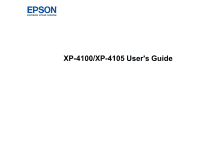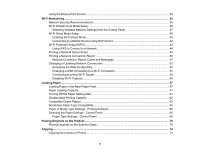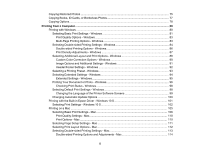3
Contents
XP-4100/XP-4105 User's Guide
.................................................................................................................
11
Product Basics
..........................................................................................................................................
12
Using the Control Panel
.....................................................................................................................
12
Control Panel Buttons and Lights
..................................................................................................
13
The LCD Screen
.......................................................................................................................
14
Status Icon Information
.............................................................................................................
14
Navigating the LCD Screen
.......................................................................................................
15
Entering Characters on the LCD Screen
...................................................................................
15
Viewing Animations
...................................................................................................................
17
Changing LCD Screen Language
..................................................................................................
19
Product Parts Locations
.....................................................................................................................
19
Product Parts - Front
.....................................................................................................................
20
Product Parts - Inside
....................................................................................................................
21
Product Parts - Back
......................................................................................................................
22
Using Power Saving Settings
.............................................................................................................
22
Changing the Sleep Timer Settings
...............................................................................................
22
Changing the Power Off Timer Settings
........................................................................................
23
Epson Connect Solutions for Smartphones, Tablets, and More
.........................................................
24
Setting Up Epson Connect Services
..............................................................................................
25
Using Epson Email Print
...............................................................................................................
26
Using the Epson iPrint Mobile App
................................................................................................
27
Using Epson Remote Print
...........................................................................................................
27
Using Epson Scan to Cloud
...........................................................................................................
28
Using AirPrint
....................................................................................................................................
29
Using Google Cloud Print
...................................................................................................................
30
Setting Up Google Cloud Print on a Chromebook
.........................................................................
31
Android Printing Using the Epson Print Enabler
................................................................................
32
Using Fire OS Printing
.......................................................................................................................
32
Using Windows 10 Mobile Printing
....................................................................................................
33
Using Epson Print and Scan App with Windows Tablets
...................................................................
33