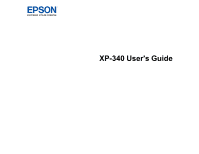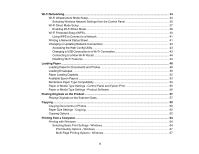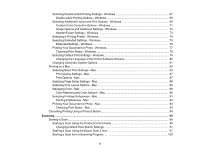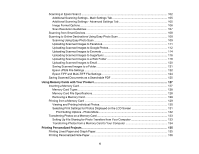6
Scanning in Epson Scan 2
...............................................................................................................
102
Additional Scanning Settings - Main Settings Tab
.......................................................................
105
Additional Scanning Settings - Advanced Settings Tab
...............................................................
105
Image Format Options
.................................................................................................................
106
Scan Resolution Guidelines
........................................................................................................
107
Scanning from Smart Devices
..........................................................................................................
108
Scanning to Online Destinations Using Easy Photo Scan
................................................................
108
Scanning Using Easy Photo Scan
...............................................................................................
109
Uploading Scanned Images to Facebook
....................................................................................
111
Uploading Scanned Images to Google Photos
............................................................................
112
Uploading Scanned Images to Evernote
.....................................................................................
114
Uploading Scanned Images to SugarSync
..................................................................................
116
Uploading Scanned Images to a Web Folder
..............................................................................
118
Uploading Scanned Images to Email
...........................................................................................
120
Saving Scanned Images to a Folder
............................................................................................
121
Epson JPEG File Settings
...........................................................................................................
122
Epson TIFF and Multi-TIFF File Settings
.....................................................................................
124
Saving Scanned Documents as a Searchable PDF
.........................................................................
125
Using Memory Cards with Your Product
...............................................................................................
127
Inserting a Memory Card
..................................................................................................................
127
Memory Card Types
....................................................................................................................
128
Memory Card File Specifications
.................................................................................................
128
Removing a Memory Card
...........................................................................................................
129
Printing from a Memory Card
...........................................................................................................
129
Viewing and Printing Individual Photos
........................................................................................
130
Selecting Print Settings for Photos Displayed on the LCD Screen
..............................................
131
Print Setting Options - Photo Mode
.........................................................................................
132
Transferring Photos on a Memory Card
...........................................................................................
133
Setting Up File Sharing for Photo Transfers from Your Computer
...............................................
133
Transferring Photos from a Memory Card to Your Computer
......................................................
134
Printing Personalized Projects
...............................................................................................................
135
Printing Lined Paper and Graph Paper
.............................................................................................
135
Printing Personalized Note Paper
....................................................................................................
136