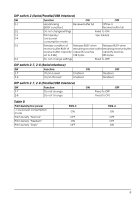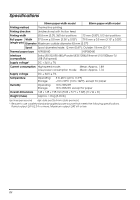Epson TM-T88IV Users Manual - Page 10
Installing the Printer Horizontally or Vertically, Attaching and Removing the Connector Cover
 |
View all Epson TM-T88IV manuals
Add to My Manuals
Save this manual to your list of manuals |
Page 10 highlights
Downloading Drivers, Utilities, and Manuals Drivers, utilities, and manuals can be downloaded from one of the following URLs. For customers in North America, go to the following web site: http://www.epsonexpert.com/ and follow the on-screen instructions. For customers in other countries, go to the following web site: http://download.epson-biz.com/?service=pos Installing the Printer Horizontally or Vertically You can install the printer horizontally on a flat surface (with the paper exit on top) or vertically (with the paper exit at the front) by hanging it on a wall, using the optional WH-10 hanging bracket set. WARNING: When hanging the printer on the wall with the hanging bracket set, be sure to attach a connector cover to the printer. Control Panel FEED button This button feeds paper. (Power) LED This LED is on when the printer is on. ERROR LED This indicates an error. PAPER OUT LED On indicates a paper near end or out. Flashing indicates standby. Using the Power Switch Cover WARNING: If an accident occurs with the power switch cover attached, unplug the power cord immediately. Continued use may cause fire or shock. The enclosed power switch cover ensures that the power switch is not pressed accidentally. To use this cover, install it as shown in illustration B. Attaching and Removing the Connector Cover These instructions apply if a connector cover is packed with your printer to protect your cables. To attach it, follow the steps below: 1. First, connect all the cables. The connector cover has three possible cable exits: on the right, left, and back. 2. Position the two hooks on the connector cover so that they hook the printer case, as shown in illustration C. 3. Push the connector cover down to click onto the printer case. To remove the connector cover, turn the printer over, and push the connector cover down while pushing both sides of the connector cover inward to detach the hooks from the printer case. See illustration D. 4 TM-T88IV User's Manual