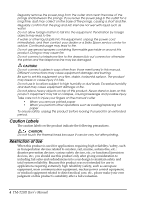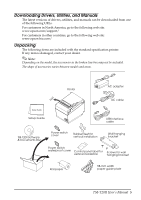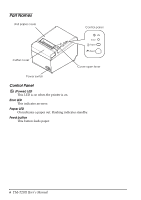Epson TM-T20II Users Manual Hardware - Page 9
Installing the Printer, Installing the Printer Vertically
 |
View all Epson TM-T20II manuals
Add to My Manuals
Save this manual to your list of manuals |
Page 9 highlights
Installing the Printer You can install the printer horizontally on a flat surface (with the paper exit on top) or vertically (with the paper exit at the front). Also, you can hang it on a wall using the included accessories. CAUTION: Take measures to prevent the printer from moving by vibration during paper cutting and when using a drawer. Affixing tape is provided as an option. Installing the Printer Vertically When installing the printer vertically, be sure to attach the included control panel label for vertical installation on the roll paper cover, and attach 4 rubber feet in the rectangular indents in the printer case, as shown in the illustration below. Control panel label for vertical installation Rubber feet Note: You can install the printer so that the roll paper cover is upright to the mounting surface using the included wall hanging bracket. 1. Attach the control panel label for vertical installation on the roll paper cover. 2. Install the wall hanging bracket on the printer, and fix it using 2 included screws. 3. Attach 2 rubber feet in the rectangular indents in the printer case, and attach 2 rubber feet within the scribed line on the hanging bracket. TM-T20II User's Manual 9