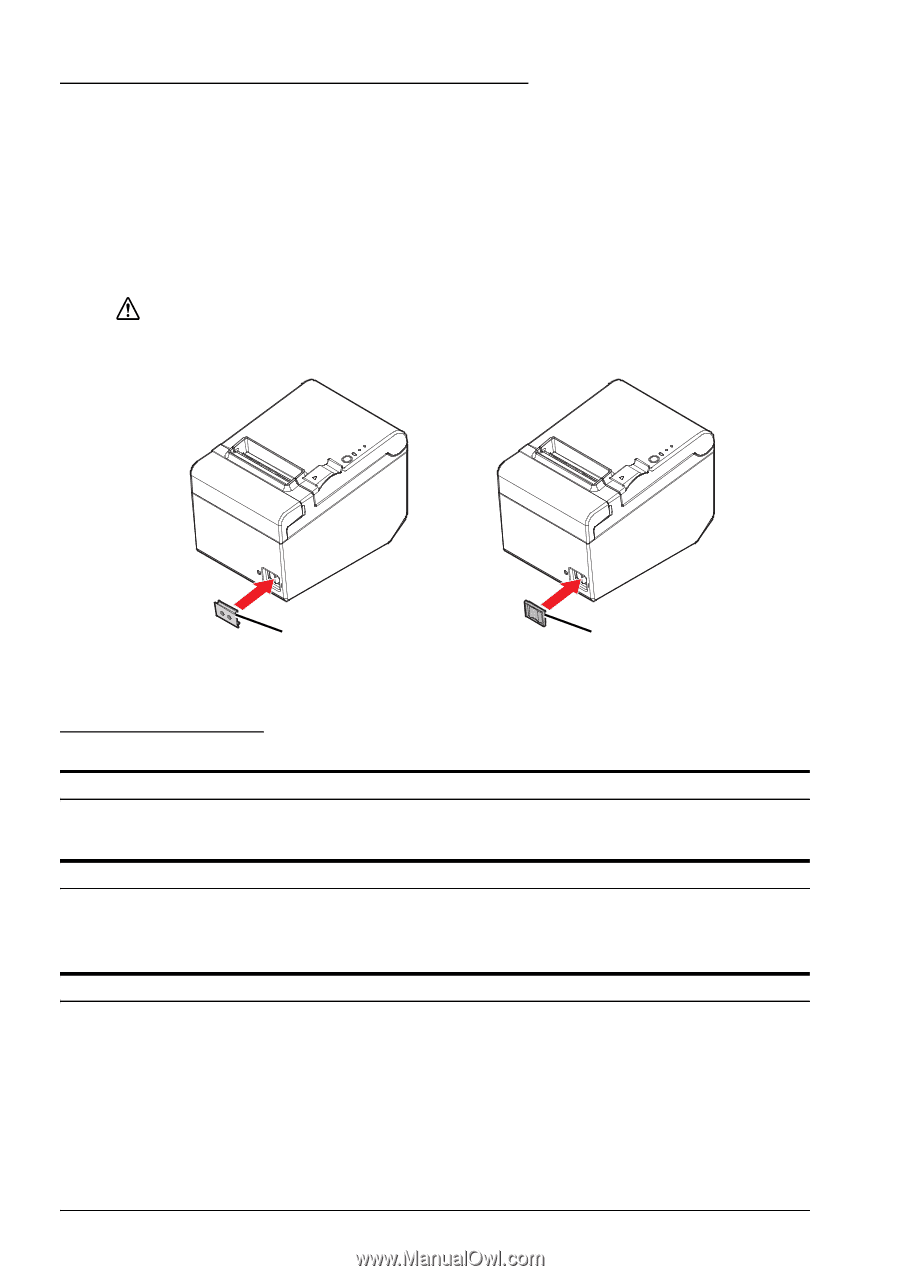Epson TM-T20II Users Manual Hardware - Page 16
Attaching Cover on the Power Switch, Troubleshooting, No lights on the control panel
 |
View all Epson TM-T20II manuals
Add to My Manuals
Save this manual to your list of manuals |
Page 16 highlights
Attaching Cover on the Power Switch The enclosed power switch cover ensures that the power switch is not pressed accidentally. You can turn the power switch on and off by inserting a sharp-pointed object in the holes in the power switch cover. To detach the cover, also use a sharp-pointed object. A waterproof cover for the power switch is also included. To use these covers, install them as shown in the illustration below. WARNING: If an accident occurs with the power switch cover attached, unplug the power cord immediately. Continued use may cause fire or shock. Power switch cover Power switch waterproof cover Troubleshooting No lights on the control panel Check whether the power supply cable is correctly connected to the printer and the socket. Error LED on with no printing ❏ Check whether the roll paper cover is closed. If it is open, close it. ❏ If the Paper LED is on, check whether the roll paper is correctly installed and any roll paper remains. Error LED flashing with no printing ❏ Check whether a paper jam has occurred. If paper is jammed, remove the jammed paper referring to the description below and install the roll paper correctly. ❏ Printing stops if the head overheats and resumes automatically when it cools. ❏ For other cases, turn the printer off, and after 10 seconds, back on. 16 TM-T20II User's Manual