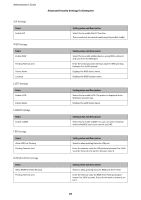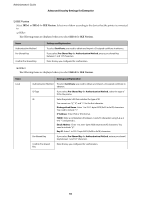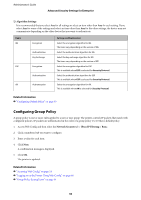Epson SureColor T7770DM Administrator Guide - Page 89
Encrypted Communication Using IPsec/IP Filtering, About IPsec/IP Filtering, Configuring Default Policy
 |
View all Epson SureColor T7770DM manuals
Add to My Manuals
Save this manual to your list of manuals |
Page 89 highlights
Administrator's Guide Advanced Security Settings for Enterprise Items Community Name (Read/Write) SNMPv3 Settings Items Enable SNMPv3 User Name Authentication Settings Algorithm Password Confirm Password Encryption Settings Algorithm Password Confirm Password Context Name Setting value and Description Enter 0 to 32 ASCII (0x20 to 0x7E) characters. Setting value and Description SNMPv3 is enabled when the box is checked. Enter between 1 and 32 characters using 1 byte characters. Select an algorithm for an authentication for SNMPv3. Enter the password for an authentication for SNMPv3. Enter between 8 and 32 characters in ASCII (0x20-0x7E). If you do not specify this, leave it blank. Enter the password you configured for confirmation. Select an algorithm for an encryption for SNMPv3. Enter the password for an encryption for SNMPv3. Enter between 8 and 32 characters in ASCII (0x20-0x7E). If you do not specify this, leave it blank. Enter the password you configured for confirmation. Enter within 32 characters or less in Unicode (UTF-8). If you do not specify this, leave it blank. The number of characters that can be entered varies depending on the language. Encrypted Communication Using IPsec/IP Filtering About IPsec/IP Filtering You can filter traffic based on IP addresses, services, and port by using IPsec/IP Filtering function. By combining of the filtering, you can configure the printer to accept or block specified clients and specified data. Additionally, you can improve security level by using an IPsec. Note: Computers that run Windows Vista or later or Windows Server 2008 or later support IPsec. Configuring Default Policy To filter traffic, configure the default policy. The default policy applies to every user or group connecting to the printer. For more fine-grained control over users and groups of users, configure group policies. 1. Access Web Config and then select the Network Security tab > IPsec/IP Filtering > Basic. 89