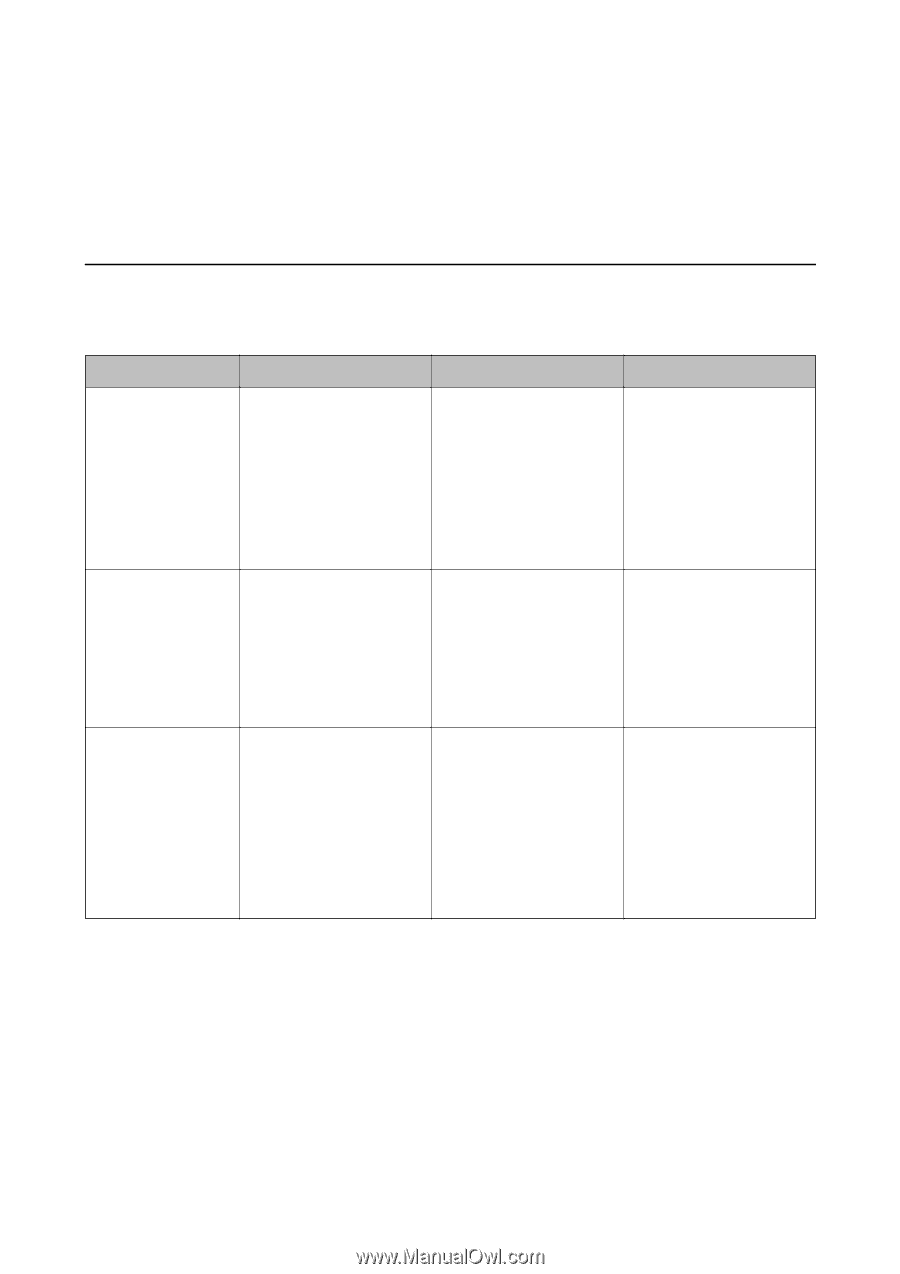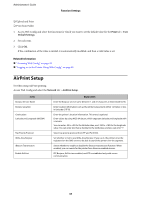Epson SureColor T7770DM Administrator Guide - Page 38
Product Security Settings, Introduction of Product Security Features
 |
View all Epson SureColor T7770DM manuals
Add to My Manuals
Save this manual to your list of manuals |
Page 38 highlights
Administrator's Guide Product Security Settings Product Security Settings This chapter explains the security settings of the device. Introduction of Product Security Features This section introduces the security function of the Epson Devices. Feature name Setup for the administrator password Setup for access control Setup for external interface Feature type Locks the system settings, such as connection setup for network or USB. What to set An administrator sets a password to the device. You can set or change from both Web Config and the printer's control panel. If you log on with a user account registered in advance, you are allowed to use the printer. Protects from illegal access by any system other than the authentication system when using it. Register any user account. You can register up to 10 user accounts. Controls the interface, such as USB port that connects to the device. Enable or disable the USB port for connecting external devices such as USB memory and USB connection with the computer. What to prevent Prevent from illegally reading and changing the information stored in the device such as ID, password, network settings, and so on. Also, reduce a wide range of security risks such as leakage of information for the network environment or security policy. The risk of leakage and unauthorized viewing of data can be reduced by minimizing the numbers of functions in accordance with the business content and the role of the user. ❏ USB port control: Prevents unauthorized use of the USB port for connecting external devices. ❏ USB connection of computer: Prevents unauthorized use of the device by prohibiting printing without going through the network. Related Information & "About Web Config" on page 23 & "EpsonNet Config" on page 68 & "Configuring the Administrator Password" on page 39 & "Restricting Available Features" on page 44 & "Disabling the External Interface" on page 46 38