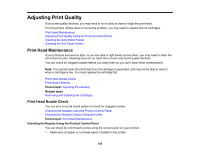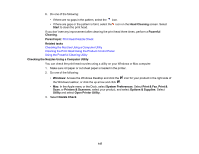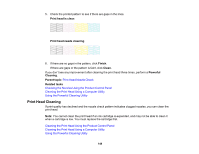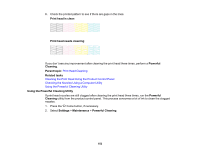Epson SureColor T2170 Users Guide - Page 149
Print Head Cleaning, Cleaning the Print Head Using the Product Control Panel
 |
View all Epson SureColor T2170 manuals
Add to My Manuals
Save this manual to your list of manuals |
Page 149 highlights
5. Check the printed pattern to see if there are gaps in the lines. Print head is clean Print head needs cleaning 6. If there are no gaps in the pattern, click Finish. If there are gaps or the pattern is faint, click Clean. If you don't see any improvement after cleaning the print head three times, perform a Powerful Cleaning. Parent topic: Print Head Nozzle Check Related tasks Checking the Nozzles Using the Product Control Panel Cleaning the Print Head Using a Computer Utility Using the Powerful Cleaning Utility Print Head Cleaning If print quality has declined and the nozzle check pattern indicates clogged nozzles, you can clean the print head. Note: You cannot clean the print head if an ink cartridge is expended, and may not be able to clean it when a cartridge is low. You must replace the cartridge first. Cleaning the Print Head Using the Product Control Panel Cleaning the Print Head Using a Computer Utility Using the Powerful Cleaning Utility 149