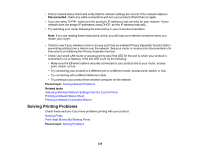Epson SureColor P6570D Users Guide - Page 336
Solving Printing Problems, Disconnected, Parent topic, Related tasks
 |
View all Epson SureColor P6570D manuals
Add to My Manuals
Save this manual to your list of manuals |
Page 336 highlights
• Print a network status sheet and verify that the network settings are correct. If the network status is Disconnected, check any cable connections and turn your product off and then on again. • If you are using TCP/IP, make sure the product's IP address is set correctly for your network. If your network does not assign IP addresses using DHCP, set the IP address manually. • Try restarting your router following the instructions in your router documentation. Note: If you are reading these instructions online, you will lose your Internet connection when you restart your router. • Check to see if your wireless router or access point has an enabled Privacy Separator function that is preventing printing from a device over the network. See your router or access point documentation for instructions on disabling the Privacy Separator function. • Check your wired LAN router or access point to see if the LED for the port to which your product is connected is on or flashing. If the link LED is off, try the following: • Make sure the Ethernet cable is securely connected to your product and to your router, access point, switch, or hub. • Try connecting your product to a different port or a different router, access point, switch, or hub. • Try connecting with a different Ethernet cable. • Try printing to your product from another computer on the network. Parent topic: Solving Network Problems Related tasks Selecting Wireless Network Settings from the Control Panel Printing a Network Status Sheet Printing a Network Connection Report Solving Printing Problems Check these sections if you have problems printing with your product. Nothing Prints Print Head Moves But Nothing Prints Parent topic: Solving Problems 336