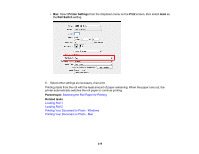Epson SureColor P6570D Users Guide - Page 224
Using the Control Panel Menus, Accessing the Printer's Menus, Paper Setting Menu, Parent topic, Roll 1
 |
View all Epson SureColor P6570D manuals
Add to My Manuals
Save this manual to your list of manuals |
Page 224 highlights
Using the Control Panel Menus Follow the instructions in these sections to access the printer menu system and select settings. Accessing the Printer's Menus Paper Setting Menu Basic Settings Menu Printer Settings Menu Network Settings Menu Storage Settings Menu System Administration Menu Maintenance Menu Printer Status Menu Accessing the Printer's Menus You can use the printer menus to adjust the settings that control how your printer works. 1. Select the home icon, if necessary. 2. Select the icon. 3. Press the up or down arrow to scroll through the menus, or swipe up or down on the LCD screen. Note: To return to the previous screen, press the left arrow button. 4. Press the up or down arrow to move through the settings, or swipe up or down on the LCD screen. 5. To select a setting, select OK any time the OK option is displayed. You can also select a setting to toggle it on or off. 6. When you finish changing settings on a menu, press the left arrow button to go back or select the home icon on the control panel to completely exit the menu. Parent topic: Using the Control Panel Menus Paper Setting Menu Select > Paper Setting, then select a paper source (Roll 1, Roll 2, Cut sheet or Poster Board) to customize the paper options. 224