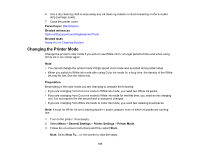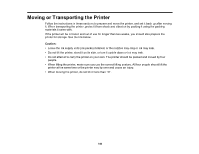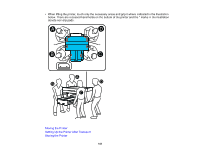Epson SureColor F2270 Standard Edition Users Guide - Page 136
Changing the Printer Mode, Parent topic, Related references, Related tasks, Preparation
 |
View all Epson SureColor F2270 Standard Edition manuals
Add to My Manuals
Save this manual to your list of manuals |
Page 136 highlights
6. Use a dry cleaning cloth to wipe away any ink cleaning solution or dust remaining on the encoder strip (carriage scale). 7. Close the printer cover. Parent topic: Maintenance Related references Optional Equipment and Replacement Parts Related tasks Using the Ink Cleaning Solution Changing the Printer Mode Change the printer's color mode if you will not use White ink for a longer period of time and when using White ink in the printer again. Note: • You cannot change the printer mode if High speed color mode was selected during initial setup. • When you switch to White ink mode after using Color ink mode for a long time, the density of the White ink may be low. See the link below. Preparation Depending on the color mode you are changing to, prepare the following: • If you are changing from Color ink mode to White ink mode, you need two White ink packs. • If you are changing from Color ink mode to White ink mode for the first time, you need an ink charging unit. It is not required for the second and subsequent changes. • If you are changing from White ink mode to Color ink mode, you need two cleaning liquid packs. Note: Except for White ink and cleaning liquid ink packs, prepare new ink when ink packs are running low. 1. Turn on the printer, if necessary. 2. Select Menu > General Settings > Printer Settings > Printer Mode. 3. Follow the on-screen instructions and then select Start. Note: Select How To... on the screen to view the steps. 136