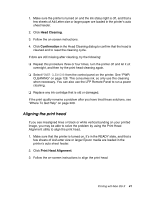Epson SP4880CB User's Guide - Page 42
Starting Epson LFP Remote Panel, Getting Information Through On-screen Help
 |
View all Epson SP4880CB manuals
Add to My Manuals
Save this manual to your list of manuals |
Page 42 highlights
Starting Epson LFP Remote Panel You can optimize your printer by using this utility. 1. Make sure the printer is turned on. 2. Click EPSON LFP Remote Panel. Note: If the Epson LFP Remote Panel does not launch when you click EPSON LFP Remote Panel in the printer utility window, your software CD may not have included this utility. You can download the LFP Remote Panel from epson.com/support. 3. Follow the on-screen instructions. See the Epson LFP Remote Panel on-screen help for details. Getting Information Through On-screen Help Your printer software has extensive on-screen help, which provides instructions for printing, selecting printer driver settings, and using the printer utilities. 1. Select Print from the File menu of your application. 2. Select the window for which you want to see the on-screen help. 3. Click the ? button. Uninstalling the Printer Software Follow the steps below to uninstall the printer software. 1. Quit all running applications. 2. Insert the Epson printer software CD-ROM into your Macintosh. 3. Open the Epson CD-ROM desktop icon, if necessary. 42 Printing with Mac OS X