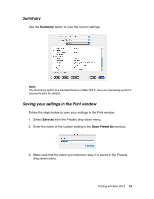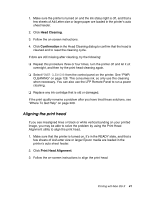Epson SP4880CB User's Guide - Page 38
EPSON StatusMonitor, Nozzle Check, Head Cleaning, Print Head Alignment
 |
View all Epson SP4880CB manuals
Add to My Manuals
Save this manual to your list of manuals |
Page 38 highlights
EPSON StatusMonitor This utility provides information about the ink cartridges and the maintenance tank, as well as the printer's status. Nozzle Check This utility checks the print head nozzles for clogging. Check the nozzles when you notice that print quality has declined and after cleaning the print head to confirm that the nozzles have been cleared. See "Checking the print head nozzles" on page 39. If you click Auto in the Nozzle Check dialog, or select ON as the AUTO CLEANING setting of the printer's control panel, this utility not only checks the clogging nozzles, but also cleans the print head automatically. Head Cleaning Use this utility to clean the print head. You may need to clean the print head if you notice that print quality has declined. See "Cleaning the print head" on page 40. Print Head Alignment Use this utility to improve the quality of your printed images. For example, if vertical lines appear out of alignment or if white or black vertical banding appears in your printed images, you can use this utility to realign the print head. See "Aligning the print head" on page 41. 38 Printing with Mac OS X