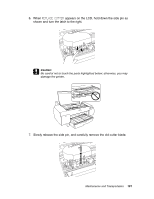Epson SP4880CB User's Guide - Page 185
If you have not used your printer for a long time, head on for Windows
 |
View all Epson SP4880CB manuals
Add to My Manuals
Save this manual to your list of manuals |
Page 185 highlights
5. Close the top cover. 6. If the outer case is dirty, clean it using a soft, clean cloth dampened with mild detergent. Keep the ink compartment covers closed to prevent water from getting inside. If you have not used your printer for a long time If you have not used your printer for a long time, the print head nozzles may become clogged. Perform a nozzle check and clean the print head as necessary. To perform a nozzle check using the control panel, see "Checking the print head nozzles" on page 130. To perform a nozzle check using the printer software, see "Checking the print head nozzles" on page 88 for Windows, or "Checking the print head nozzles" on page 39 for Mac OS X. To clean the print head using the control panel, press 3 seconds. Menu for more than To clean the print head using the printer software, see "Cleaning the print head" on page 89 for Windows, or "Cleaning the print head" on page 40 for Mac OS X. If you have not used your printer for more than six months, the print head needs to be cleaned. If you see a message on the LCD asking you whether you would like to run an auto nozzle check, select Y to start the nozzle check procedure. Inspect the nozzle check and run a cleaning cycle if necessary. If you want to perform head cleaning later, select N. Note: Even if you will not be using your printer for a long time, leave the ink cartridges installed. Maintenance and Transportation 185