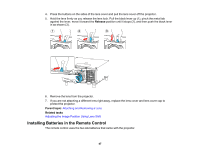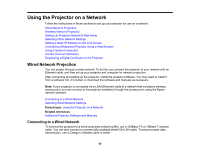Epson Pro L12002Q Users Guide - Page 50
Using the Projector on a Network, Wired Network Projection, Connecting to a Wired Network
 |
View all Epson Pro L12002Q manuals
Add to My Manuals
Save this manual to your list of manuals |
Page 50 highlights
Using the Projector on a Network Follow the instructions in these sections to set up your projector for use on a network. Wired Network Projection Wireless Network Projection Setting Up Projector Network E-Mail Alerts Selecting Other Network Settings Setting a Static IP Address on the LCD Screen Controlling a Networked Projector Using a Web Browser Using Crestron Connected Art-Net Channel Definitions Registering a Digital Certificate on the Projector Wired Network Projection You can project through a wired network. To do this, you connect the projector to your network with an Ethernet cable, and then set up your projector and computer for network projection. After connecting and setting up the projector, install the projector software. You may need to install it from a software CD, if included, or download the software and manuals as necessary. Note: If your projector is connected via a LAN (Ethernet) cable to a network that includes a wireless access point, you can connect to the projector wirelessly through the access point using the Epson network software. Connecting to a Wired Network Selecting Wired Network Settings Parent topic: Using the Projector on a Network Related references Additional Projector Software and Manuals Connecting to a Wired Network To connect the projector to a wired local area network (LAN), use a 100Base-TX or 10Base-T network cable. You can also connect a commercially available etherCON LAN cable. To ensure proper data transmission, use a Category shielded cable or better. 50