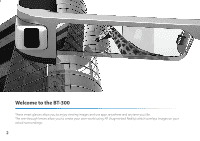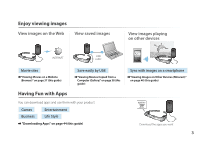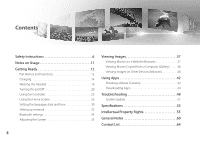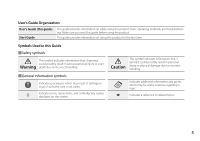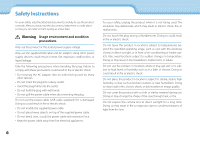Epson Moverio BT-300 Users Guide
Epson Moverio BT-300 Manual
 |
View all Epson Moverio BT-300 manuals
Add to My Manuals
Save this manual to your list of manuals |
Epson Moverio BT-300 manual content summary:
- Epson Moverio BT-300 | Users Guide - Page 1
User's Guide © 2016 Epson America, Inc., 12/16 CPD-53175 Information on the Moverio Website Provides useful tips and support information. https://moverio.epson.com/ - Epson Moverio BT-300 | Users Guide - Page 2
Welcome to the BT-300 These smart glasses allow you to enjoy viewing images and use apps anywhere and anytime you like. The see-through lenses allow you to create your own world using AR (Augmented Reality) which overlays images on your actual surroundings. 2 - Epson Moverio BT-300 | Users Guide - Page 3
➡"Viewing Movies Copied from a Computer (Gallery)" on page 38 (this guide) Sync with images on a smartphone ➡"Viewing Images on Other Devices (Miracast)" on page 40 (this guide) Having Fun with Apps You can download apps and use them with your product. Games Business Entertainment Life Style - Epson Moverio BT-300 | Users Guide - Page 4
Contents Safety Instructions 6 Notes on Usage 11 Getting Ready 12 Part Names and Gallery 38 Viewing Images on Other Devices (Miracast 40 Using Apps 42 Shooting a Movie (Camera 42 Downloading Apps 44 Troubleshooting 48 System Update 51 Specifications 53 Intellectual Property Rights 55 - Epson Moverio BT-300 | Users Guide - Page 5
User's Guide Organization User's Guide (this guide) Start Guide This guide provides information on safely using this product, basic operating methods, and troubleshooting. Make sure you read this guide before using the product. This guide provides information on using this product for the first - Epson Moverio BT-300 | Users Guide - Page 6
0Sa1f_eCthyaInpstetrrutcitlieons 01_Head A For your safety, read the attached documents carefully to use the product correctly. After you have read the documents, keep them in a safe place 0so2_th_alteyaodu can refer to them quickly at a later date. Warning Usage environment and condition - Epson Moverio BT-300 | Users Guide - Page 7
may result in electric shock, malfunction, or fire. The product housing should only be opened by qualified service personnel unless you are explicitly instructed to do so in the User's Guide. Also, do not disassemble or remodel the product (including consumable items). Many of the parts inside the - Epson Moverio BT-300 | Users Guide - Page 8
unplug the power plug, and contact your local dealer or the Epson service call center. Continuing to use under these conditions may result in is prohibited, such as in an aircraft or in hospitals, follow the instructions in the area and turn off this product or disable the Bluetooth or wireless - Epson Moverio BT-300 | Users Guide - Page 9
. Continuing to use under these conditions may re- Safety Instructions sult in itching or a rash. Hold the controller securely to use this product may result in injury due to glass fragments. When wearing this product, be aware of the manuals. Using it for anything else may result in injury. 9 - Epson Moverio BT-300 | Users Guide - Page 10
a problem or or anisometropia. Safety Instructions Caution Product abnormality precautions Contact an authorized Epson dealer when replacing or damaged when the product malfunctions, is repaired, or undergoes other services. Epson shall not be responsible for the loss of any data, damage to - Epson Moverio BT-300 | Users Guide - Page 11
0N1o_tCeshoapntUersatigtlee 01_Head A This product uses an Si-OLED display panel. Due to the char- acteristics of the Si-OLED, you may notice burn-in or de0cr2e_a_sleinagd luminance on the panel. This is not a malfunction. To reduce the burn-in, do the following. • Do not display the same image for - Epson Moverio BT-300 | Users Guide - Page 12
screen. HOME key (touch sensor) Displays the Home screen. History key (touch sensor) Displays recently used apps. Headset connector Connects the controller connector. ➡"Charging" on page 14 (this guide) 12 Power button Turns the power on or off. ➡"Turning On and Off" on page 20 (this - Epson Moverio BT-300 | Users Guide - Page 13
) Getting Ready Temples Open the temples to wear. ➡"Wearing the Headset" on page 16 (this guide) Nose pads When wearing the product over glasses, replace with the supplied nose pad for glasses. Shade Shades the product from too much exterior light. ➡"Attaching and Removing the Shade" on page 19 - Epson Moverio BT-300 | Users Guide - Page 14
01_Chapter title 0C1h_aHrgeiandgA 0T2h_e_pleraodduct is not fully charged at the time of purchase. Charge before use. This section explains how to charge using the AC adapter. Initial charging takes approximately 5 hours. A Connect the headset and the controller. Insert the controller connector into - Epson Moverio BT-300 | Users Guide - Page 15
01_Chapter title 01_Head A When the battery is charged 90% or higher, the LED indicator stops flashing and remains on. The LED indicator turns off when 0th2e__blaetatdery is fully charged. (The LED indicator provides a rough indication of the amount of remaining battery.) Disconnect the AC adapter - Epson Moverio BT-300 | Users Guide - Page 16
01_Chapter title 0W1e_aHrienagdtAhe Headset 02__lead A Use both hands to open the temples, and then put on the headset. Getting Ready B Connect the earphone microphone to the earphone microphone socket. Attach the earphones before playing back any content. Noise may be heard if the earphone - Epson Moverio BT-300 | Users Guide - Page 17
5.8 inches [147 mm] wide.) Make sure that you do not damage the glasses and the lens of the headset when wearing. You may not be able to wear the headset over the glasses depending on the shape of your glasses. A Pull the nose pad forward to remove it. Getting Ready The nose pad - Epson Moverio BT-300 | Users Guide - Page 18
wearing your glasses. Visit your local opticians and have them install lenses in the lens holder and attach them to the headset. (The customer is responsible for the cost of the lenses. Depending on the opticians, they may not be able to perform this procedure.) Lens holder supported lenses Lens - Epson Moverio BT-300 | Users Guide - Page 19
01_Chapter title 01At_taHcheinagdanAd Removing the Shade 0Itfh2iet_is_shlteaoadodeb. right to view the screen when wearing the headset, attach ˙■Attaching the Shade Tilt the shade, and then push the protruding section into the headset until it clicks into place. Getting Ready ˙■Removing the Shade - Epson Moverio BT-300 | Users Guide - Page 20
and Off 02T__ulrenading on Before turning on the product, check the charge level. ➡"Charging" on page 14 (this guide) Press the Power button for one second. MOVERIO Getting Ready • See the following for information on using the controller. ➡"Using the Controller" on page 22 (this - Epson Moverio BT-300 | Users Guide - Page 21
01_Chapter title 01Tu_rnHinegaodff A 0A2__Hleoaldd down the Power button for at least one second. The [Power off ] screen is displayed. B Select [Power off]. Getting Ready If operations are unstable, you can force the product to shutdown by holding down the Power button for at least 10 seconds. Do - Epson Moverio BT-300 | Users Guide - Page 22
product using one of the following methods. Cross-key/Enter key ➡"Using the Cross-key/Enter key" on page 22 (this guide) Trackpad ➡"Using the Trackpad" on page 24 (this guide) Getting Ready Using the Cross-key/Enter key ˙■Cross-key The Cross-key is an electrostatic touch sensor, and will react - Epson Moverio BT-300 | Users Guide - Page 23
01_Chapter title 0˙1■E_nHterekaeyd A 02_S_eleleadcts or confirms items or launches the app. Getting Ready 23 - Epson Moverio BT-300 | Users Guide - Page 24
to operate the product. ˙■Tap Move the pointer to an icon or displayed item, and then tap the trackpad. Tap performs actions such as launching apps and selecting items. ˙■Drag Touch the track pad for about one second to select the icon or displayed item, and then drag your finger while - Epson Moverio BT-300 | Users Guide - Page 25
01_Chapter title 01En_teHriengatdexAt 0Wth2he__eslnoeafytdowuarseelkeecytbaolaorcdaitsiodniswplhaeyreedt. eExntteerntteryxtisupsionsgsitbhlee, keyboard. Changing the text entry mode Press the [?123] key or the [ABC] key to switch between characters on the keyboard, and press the [ ↑ ] key to switch - Epson Moverio BT-300 | Users Guide - Page 26
/Widget area This area allows you to layout shortcuts and widgets for applications displayed on the Home screen. B APPS/WIDGETS list Displays the APPS/WIDGETS list screen. C Status bar Indicates the status of this product. D Virtual buttons : Returns you to the previous screen. : Displays the Home - Epson Moverio BT-300 | Users Guide - Page 27
that have been placed on the Home screen. A On the Home screen, hold down your finger on the app/widget you want to delete. [ ] is displayed at the top of the screen. B Drag the app/widget you want to delete over the [ ], and then release your finger. The screen that allows you - Epson Moverio BT-300 | Users Guide - Page 28
Scanning microSD card Battery charge status Charging Download complete Screen dims due to high internal temperature 28 Getting Ready Preinstalled applications Gallery ➡Page 38 (this guide) Music Browser ➡Page 37 (this guide) Calendar Search Sound Recorder Calculator Email Camera ➡Page 42 (this - Epson Moverio BT-300 | Users Guide - Page 29
01_Chapter title 01_HeaMdOVAERIO Apps Market 02__lead Contacts Mov Filer Getting Ready Available widgets Widgets are small applications that display information on the Home screen. The following widgets are available - Epson Moverio BT-300 | Users Guide - Page 30
01_Chapter title 0Se1t_tHinegadthAe language, date and 0t2i_m_leead Setting the language You can set the display language. A Select [ ] on the APPS list screen. B Select [Personal] - [Language & input]. Getting Ready D Select the language you want to use. The display language changes. C Select [ - Epson Moverio BT-300 | Users Guide - Page 31
title 01Se_ttHinegathde dAate and time 0Se2t_t_hleeaddate and time. A Select [ ] on the APPS list screen. B Select [System] - [Date & time]. Getting Ready C Enable & time], you can set the date and time manually. • You can also set the time zone and display format in the [Date & time] setting. 31 - Epson Moverio BT-300 | Users Guide - Page 32
(network name) for the wireless LAN access point or public wireless LAN service you want to connect to. • The password and security system to connect to the network if security has been enabled. A Select [ ] on the APPS list screen. B Select [Wireless & networks] - [Wi-Fi]. Getting Ready C - Epson Moverio BT-300 | Users Guide - Page 33
Ready • See the following for details on how to enter text. ➡"Entering text" on page 25 (this guide) • When you cannot find the SSID you want to connect to, select [Add network] from [ ] and then following the on-screen instructions to update to the latest system. ➡"System Update" on page 51 (this - Epson Moverio BT-300 | Users Guide - Page 34
devices. Check the following before setting up. • The Bluetooth device is turned on. • The Bluetooth device supports HSP/A2DP/HID/OPP/ SPP/AVRCP/PAN profiles. A Select [ ] on the APPS list screen. B Select [Wireless & networks] - [Bluetooth]. Getting Ready C If [Off] is selected, set it to [On - Epson Moverio BT-300 | Users Guide - Page 35
) If it is too bright to view the screen when wearing the headset, attach the shade. ➡"Attaching and Removing the Shade" on page 19 (this guide) 40" 80" 160" 320" Distance 2.5m 5m 10m 20m • How an image is perceived varies depending on the individual. • If there is a difference between the - Epson Moverio BT-300 | Users Guide - Page 36
of the Screen 0Tmh2ae_t_ipclareolaldyduacdtjucsotms tehsewbirtihghatbnueislts-ionf ambient light sensor that autothe image to the brightness of the surroundings. To manually adjust the brightness of the images, follow the steps below to turn off the auto adjustment feature. A Select [ ] on - Epson Moverio BT-300 | Users Guide - Page 37
points in advance. • A wireless LAN environment is available. • The Wi-Fi setting is on. ➡"Setting up network" on page 32 (this guide) A Select [ ] on the APPS list screen. The Browser screen is displayed. B Select the URL field and then enter a search keyword or a URL. ➡"Entering text" on page - Epson Moverio BT-300 | Users Guide - Page 38
for more details. ➡"Viewing Movies Copied from a Computer" (Start Guide) • The capacity for this product's internal storage is 16 GB. • A microSD card is not included with this product. This product supports commercially available microSD cards (up to 2 GB) and microSDHC cards (up to 32 GB). Insert - Epson Moverio BT-300 | Users Guide - Page 39
01_Chapter title 01Op_eHraetiaonds wAhile playing movies 02__lead A B A Pause The pause button is displayed when you select the screen. Select [ ] to pause play back. B Movie positioning Drag [ ] to the right or left to change the position where you want to start playing. Viewing Images 39 - Epson Moverio BT-300 | Users Guide - Page 40
is a technology that wirelessly connects supported devices directly with each other and to accept the image being cast. B Select [ ] on the APPS list screen. 40 Viewing Images C Select [Device] - [Display - ing the image. Follow the on-screen instructions on the device you want to connect to. - Epson Moverio BT-300 | Users Guide - Page 41
is ready to accept the image being cast. B Select [ ] on the APPS list screen. C Select [Device] - [Display]. D Select [Cast screen]. Select the ID for the product receiving the image. Follow the on-screen instructions on the device receiving the image you want to connect to. When the connection - Epson Moverio BT-300 | Users Guide - Page 42
a violation of personality rights. • Make sure you follow the instructions in places in which photography is prohibited, such as live events, shooting a video, use the supplied earphone microphone. A Select [ ] on the APPS list screen. The camera's image is displayed. B Drag the left edge of the - Epson Moverio BT-300 | Users Guide - Page 43
01_Chapter title 0D1S_elHecet [ad A]. 02__lead Shooting ends and the video you shot is automatically saved to the product's internal storage. Using Apps 43 - Epson Moverio BT-300 | Users Guide - Page 44
you select [ ]. Follow the on-screen instructions to install MOVERIO Apps Market. Check the following points in advance. • A wireless LAN environment is available. • The Wi-Fi setting is on. ➡"Setting up network" on page 32 (this guide) Creating a MOVERIO Apps Market account You need to create an - Epson Moverio BT-300 | Users Guide - Page 45
01_Chapter title 0D1E_nHterethaedIDA, Email address, and Password you want to 02__ulseeadfor the MOVERIO Apps Market. E Select [Create]. When the account is created, you are returned to the MOVERIO Apps Market Sign in screen. Using Apps 45 - Epson Moverio BT-300 | Users Guide - Page 46
want to install on this device from your computer. You can also select apps from the [ ]. A Access the following website from your computer's browser. https://moverio.epson.com/jsp/pc/pc_login.jsp The MOVERIO Apps Market Login screen is displayed. B Enter the User ID and Password, and then select - Epson Moverio BT-300 | Users Guide - Page 47
. When you connect the device to the Internet, queued apps are automatically downloaded and installed. If you do not want to install apps automatically, select [ ] - [Settings], and then clear [Auto install]. When installation is complete, the icon for the app is displayed on the Home screen. Using - Epson Moverio BT-300 | Users Guide - Page 48
restart the product. ➡"Turning off" on page 21 (this guide) • Contact your local Service Center if you forget the password for the screen lock. supports the following formats. • Supported video: MP4 (MPEG-4/H.264+AAC), MPEG-2 (H.264+AAC), VP8 • Supported still images: JPEG, PNG, BMP, GIF • Supported - Epson Moverio BT-300 | Users Guide - Page 49
up network" on page 32 (this guide) Troubleshooting When using at home • Check service supplier to use the public wireless LAN service. Cannot communicate with external devices When using Miracast • Check that the product's Miracast feature is turned on. • Check that the external device supports - Epson Moverio BT-300 | Users Guide - Page 50
01_Chapter title 01Ca_nHnoetaddowAnload apps If you cannot download apps from the MOVERIO Apps Market, c0h2_e_clkeathdat the product can connect to the network. ➡"Cannot connect to the network" on page 49 (this guide) Maintenance If you can see marks in the image or if the image is hazy, check that - Epson Moverio BT-300 | Users Guide - Page 51
network" on page 32 (this guide) When a system update is APPS list, and then select [About device] - [System Update]. When you are using the latest system, select [Check Now] to check if there is a newer version available. B Select [Download]. Troubleshooting Follow the on-screen instructions - Epson Moverio BT-300 | Users Guide - Page 52
on the controller to turn off 02__thleeadproduct. The next time you turn on the product, the updated system starts. Troubleshooting Checking the System Version A Select [ ] on the APPS list screen. B Select [About device]. C Check the build number. The number displayed for the Build number is the - Epson Moverio BT-300 | Users Guide - Page 53
Controller Model Number AC adapter Manufacturer Rated voltage/Current BT-300 (H756A) Si-OLED 0.43" wide panel (16:9) 921,600 HD (horizontal 1280 x vertical 720 dots) x 3 Approximately 23 degrees (diagonally) 40" support (virtual viewing distance 8.2 ft [2.5 m]) 24 bit color (approximately 16 - Epson Moverio BT-300 | Users Guide - Page 54
13 ch, 5 GHz band 36 to 144 ch ODFM, DS-SS 32.8 ft (10 m) Approximately 6 hours (standard life under Epson's evaluation conditions) 7.0 x 7.5 x 1.0 inches (178 x 191 x 25 mm) (without the shade) 4.6 x 2.2 x ambient light sensor V4.1 (Bluetooth Smart Ready Class2) HSP/A2DP/HID/OPP/SPP/AVRCP/PAN 54 - Epson Moverio BT-300 | Users Guide - Page 55
source code of some open source software programs. If you desire to receive the source code above, please see the "http:// www.epson. com" and contact the customer support of your region. We provide the source code until five (5) years after the discontinuation of this product. You shall comply with - Epson Moverio BT-300 | Users Guide - Page 56
or other text or file. (e) Intel has no obligation to provide any support, technical assistance or updates for the Software. NO IMPLIED LICENSES OR OTHER but not limited to, patent, copyright, trademark, trade name, service mark or other intellectual property licenses or rights, by implication, - Epson Moverio BT-300 | Users Guide - Page 57
01_Chapter title Intellectual Property Rights 01_Head A You acknowledge that there are significant uses of the Software in its original, unmodified and uncombined form. The consideration for the license in this Agreement reflects Intel's continuing right to assert patent claims against any - Epson Moverio BT-300 | Users Guide - Page 58
01_Chapter title Intellectual Property Rights 01_Head A THIRD PARTY BENEFICIARY. Intel is an intended beneficiary of the End User License Agreement and has the right to enforce all of its terms. 02__lead U.S. GOVERNMENT RESTRICTED RIGHTS. No Government procurement regulation or contract clauses or - Epson Moverio BT-300 | Users Guide - Page 59
01_Chapter title Intellectual Property Rights 01_Head A and regulations (e.g., the International Traffic in Arms Regulations [ITAR]) must not be transferred to non-U.S. persons, whether located in the U.S. or abroad, without a government license. You will indemnify Intel against any loss related - Epson Moverio BT-300 | Users Guide - Page 60
is manufactured based on the specifications of the country of sale. When using this product outside the country of sale, contact your nearest support center. When this product is used for applications requiring high reliability/safety such as transportation devices related to aviation, rail, marine - Epson Moverio BT-300 | Users Guide - Page 61
and Peripherals; and/or CPU Boards and Power Supplies used with Class B Personal Computers We : Epson America, Inc. Located at : 3840 Kilroy Airport Way MS : 3-13 Long Beach, CA interference that may cause undesired operation. Trade Name : EPSON Type of Product : Smart Glasses Model : H756A 61 - Epson Moverio BT-300 | Users Guide - Page 62
Canada. This equipment complies with RF radiation exposure limits set forth for an uncontrolled environment. End-users must follow the specific operating instructions for satisfying RF exposure compliance. This transmitter must not be co-located or operating in conjunction with any other antenna or - Epson Moverio BT-300 | Users Guide - Page 63
General Notes Indication of the manufacturer and the importer in accordance with requirements of directive 2011/65/EU (RoHS) Manufacturer: SEIKO EPSON CORPORATION Address: 3-5, Owa 3-chome, Suwa-shi, Nagano-ken 392-8502 Japan Telephone: 81-266-52-3131 Importer: SEIKO EUROPE B.V. Address: Azi - Epson Moverio BT-300 | Users Guide - Page 64
.com AUSTRIA Epson Deutschland GmbH http://www.epson.at BULGARIA Epson Service Center Bulgaria http://www.kolbis.com CROATIA MR servis d.o.o. http://www.mrservis.hr DENMARK Epson Denmark http://www.epson.dk ESTONIA Epson Service Center Estonia http://www.epson.ee GERMANY Epson Deutschland GmbH - Epson Moverio BT-300 | Users Guide - Page 65
:/a/dwww.epson.co.il LITHUANIA Epson Service Center Lithuania http://www.epson.lt NORWAY Epson Norway http://www.epson.no RUSSIA Epson CIS http://www.epson.ru ITALY Epson Italia s.p.a. http://www.epson.it LUXEMBURG Epson Europe B.V. Branch office Belgium http://www.epson.be POLAND Epson Europe - Epson Moverio BT-300 | Users Guide - Page 66
Ltd. http://www.epson.ca COSTA RICA Epson Costa Rica, S.A. http://www.epson.co.cr U. S. A. Epson America, Inc. http://www.epson.com SOUTH AMERICA ARGENTINA Epson Argentina S.R.L. http://www.epson.com.ar BRAZIL Epson do Brasil http://www.epson.com.br PERU Epson Peru S.A. http://www.epson.com.pe - Epson Moverio BT-300 | Users Guide - Page 67
.nz JAPAN Seiko Epson Co. Toyoshina Plant http://www.epson.jp PHILIPPINES Epson Philippines Co. http://www.epson.com.ph THAILAND Epson (Thailand) Co.,Ltd. http://www.epson.co.th KOREA Epson Korea Co., Ltd. http://www.epson.co.kr SINGAPORE Epson Singapore Pte. Ltd. http://www.epson.com.sg Contact

User's Guide
©
2016
Epson America, Inc., 12/16
CPD-53175
Information on the Moverio Website
Provides useful tips and support information.