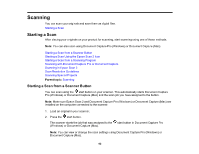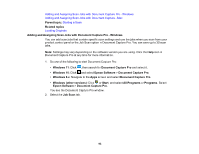Epson DS-C330 Users Guide - Page 92
Scanning, Starting a Scan, Starting a Scan from a Scanner Button
 |
View all Epson DS-C330 manuals
Add to My Manuals
Save this manual to your list of manuals |
Page 92 highlights
Scanning You can scan your originals and save them as digital files. Starting a Scan Starting a Scan After placing your originals on your product for scanning, start scanning using one of these methods. Note: You can also scan using Document Capture Pro (Windows) or Document Capture (Mac). Starting a Scan from a Scanner Button Starting a Scan Using the Epson Scan 2 Icon Starting a Scan from a Scanning Program Scanning with Document Capture Pro or Document Capture Scanning in Epson Scan 2 Scan Resolution Guidelines Scanning Special Projects Parent topic: Scanning Starting a Scan from a Scanner Button You can scan using the start button on your scanner. This automatically starts Document Capture Pro (Windows) or Document Capture (Mac) and the scan job you have assigned to the button. Note: Make sure Epson Scan 2 and Document Capture Pro (Windows) or Document Capture (Mac) are installed on the computer connected to the scanner. 1. Load an original in your scanner. 2. Press the start button. The scanner starts the job that was assigned to the (Windows) or Document Capture (Mac). start button in Document Capture Pro Note: You can view or change the scan settings using Document Capture Pro (Windows) or Document Capture (Mac). 92