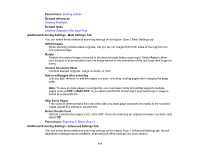Epson DS-C330 Users Guide - Page 113
Scanning Settings for Special Documents, Paper and Contents Skew
 |
View all Epson DS-C330 manuals
Add to My Manuals
Save this manual to your list of manuals |
Page 113 highlights
Scanning Settings for Special Documents You need to select specific options on the Main Settings tab in Epson Scan 2 when scanning special originals. Note: When using Document Capture Pro, open the Epson Scan 2 screen by clicking the Detailed Settings button on the Scan Settings screen. Note: When using Epson Scan Smart, open the Epson Scan 2 screen by clicking the Settings button > Scanner Settings tab > Scan Settings. Type of original Envelope Plastic card Carrier sheet Passport/Passport carrier sheet Large originals Booklets Required settings Select Off as the Detect Double Feed setting. Select Plastic Card as the Document Size setting or select Off as the Detect Double Feed setting. If you select Auto Detect as the Document Size setting, paper skew is automatically corrected even if the Correct Document Skew setting is set to Off. If you select a setting other than Auto Detect as the Document Size setting, you can only use Contents Skew as the Correct Document Skew setting. As paper skew is not applied in this case, only contents skew is corrected when you select the Paper and Contents Skew setting. Select Auto Detect as the Document Size setting. You need to set this to save only the ID page of your passport. Select Passport from the Scan Settings menu, and select Settings as the Document Size setting. Select Save ID page only when scanning passports on the Document Size Settings screen. If the Document Size list does not contain the document size you want to scan, select Customize to create a custom size. Select Booklets from the Scan Settings menu (DS-C490). 113