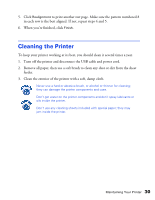Epson C42UX User Manual - Page 25
Examining the Nozzle Check Pattern, Replacing an Ink Cartridge
 |
View all Epson C42UX manuals
Add to My Manuals
Save this manual to your list of manuals |
Page 25 highlights
Examining the Nozzle Check Pattern Examine the nozzle check pattern you printed. Each colored square should be solid, with no gaps or lines, as shown: I If your printout looks okay, you're done. I If you see any white lines or gaps (as shown), clean the print head again; see page 24 for instructions. Replacing an Ink Cartridge When the red b error light flashes, an ink cartridge is low on ink. This is a good time to make sure you have a new cartridge. When the red b error light stays on, you may need to replace one of the cartridges. The red b error light also comes on if your paper runs out or is jammed, so make sure you check your paper before replacing a cartridge. To check your ink supply, do one of the following: I Windows: Double-click the printer icon on your taskbar (in the lower right corner of your screen). You'll see a window like the one on the right showing the ink remaining in each cartridge: I Macintosh OS 8.5.1 to 9.x: Open the File menu and choose Print. Click the ink icon. You see a window showing the ink remaining in each cartridge. I Macintosh OS X: Double-click the Applications folder on your hard drive. Double-click EPSON Printer Utility, select the C42 Series printer in the Printer List window, and click OK. Then click the EPSON Status Monitor button. You see a window showing the ink remaining in each cartridge. Maintaining Your Printer 25