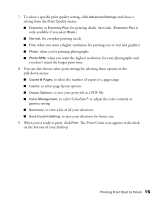Epson C42UX User Manual - Page 12
Selecting the Settings You Use Most Often, Printing on a Macintosh, Macintosh OS X - stylus
 |
View all Epson C42UX manuals
Add to My Manuals
Save this manual to your list of manuals |
Page 12 highlights
When you're finished using your printer, make sure you press the P power button to turn it off. Never use a power strip or external switch to turn off the printer. Selecting the Settings You Use Most Often Your printer settings apply only to the program you're currently using. If you usually print one type of document in different programs-for example, color photos on letter-size paper-you can change the default printer settings for all your programs. 1. Right-click the printer icon on your taskbar (in the lower right corner of your screen). 2. Select Printer Settings. You see your printer Properties window, as shown on page 10. 3. Select the default settings you want to use for all your applications. Click OK when you're finished. Remember that you can always change the settings in your program when you want to print different types of documents. Printing on a Macintosh This section explains how to use your EPSON Stylus C42 to print from a Macintosh running either OS X or OS 8.5.1 to 9.x. Macintosh OS X Here's how to print a basic document, such as a newsletter or school project, if your Macintosh is running OS X. Make sure you have paper in the printer, as described on page 8. After you create your document, follow these steps to print. If you're using an application that's compatible only with Macintosh Classic mode, follow the steps on page 17 to print your document. Printing From Start to Finish 12