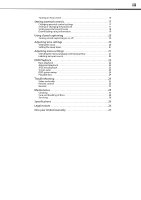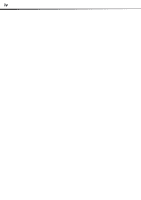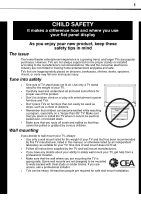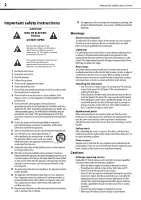Dynex DX-LDVD22-10A User Manual (English) - Page 8
Removing the stand, Installing a wall-mount bracket, TV components, Front and side panels, Back
 |
UPC - 600603122385
View all Dynex DX-LDVD22-10A manuals
Add to My Manuals
Save this manual to your list of manuals |
Page 8 highlights
4 TV components Removing the stand To remove the stand from the stand column: 1 Lay your TV face down on a table or bench. Make sure that you put down a soft cushion or cloth so that your TV is not scratched. 2 Adjust the stand so that the angle between the stand and the TV is 90°. 3 Remove the two (2) M4 screws that secure your TV to the stand, then pull the stand off the TV. Remove screws # Component Description 5 POWER button Press to turn on your TV. Press again to put your TV in standby mode. 6 Power indicator Lights blue when your TV is turned on. Lights red when your TV is in standby mode. Not lit when the power cord is unplugged. 7 Remote sensor Receives signals from the remote control. Do not block. Back PC AUDIO IN HDMI VGA IN Installing a wall-mount bracket If you want to attach the TV to a wall-mount bracket (not provided), you should first remove the stand. To attach your TV to a wall-mount bracket: Warning: These servicing instructions are for use by qualified service personnel only. To reduce the risk of hazards, do not perform any servicing other than that contained in the operating instructions unless you are qualified to do so. • Secure the wall-mount bracket to the back of your TV using the four M4 screws provided with the bracket. R AUDIO IN L S-VIDEO IN R AUDIO IN L VIDEO IN SERVICE COMPONENT IN Y Pb Pr ANT/CABLE IN TV components Front and side panels MENU INPUT VOL+ VOL- CH+ CH- POWER # Component 1 MENU 2 INPUT 3 VOL+/VOL4 CH+/CH- Description Press to open the on-screen menu. Press to select the video input source. Press to increase or decrease the volume. Press to go to the next or previous channel in the channel list. ## Component 1 HDMI jack 2 PC AUDIO jack 3 VGA jack 4 SERVICE 5 VIDEO IN jack Description Connect an HDMI device, such as a cable box or DVD player, to this jack. An HDMI cable carries both video and audio, so you do not need to make an audio connection. For more information, see "Connecting an HDMI device" on page 9. Connect the audio output from your computer to this jack. For more information, see "Connecting a computer" on page 9. Connect the video output from your computer to this jack. For more information, see "Connecting a computer" on page 9. For firmware update only. Connect the video output from an AV device to this jack. For more information, see "Connecting a VCR" on page 8.