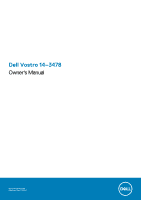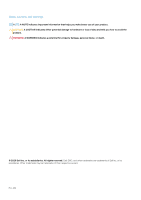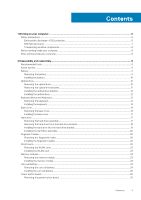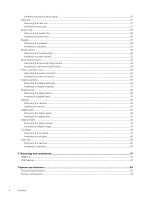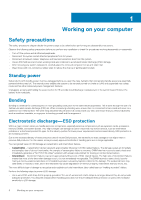Dell Vostro 3478 Vostro 14-3478 Owners Manual
Dell Vostro 3478 Manual
 |
View all Dell Vostro 3478 manuals
Add to My Manuals
Save this manual to your list of manuals |
Dell Vostro 3478 manual content summary:
- Dell Vostro 3478 | Vostro 14-3478 Owners Manual - Page 1
Dell Vostro 14-3478 Owner's Manual Regulatory Model: P76G Regulatory Type: P76G002 - Dell Vostro 3478 | Vostro 14-3478 Owners Manual - Page 2
of data and tells you how to avoid the problem. WARNING: A WARNING indicates a potential for property damage, personal injury, or death. © 2020 Dell Inc. or its subsidiaries. All rights reserved. Dell, EMC, and other trademarks are trademarks of Dell Inc. or its subsidiaries. Other trademarks may be - Dell Vostro 3478 | Vostro 14-3478 Owners Manual - Page 3
Screw size list...9 Battery...9 Removing the battery...9 Installing the battery...10 Optical drive...10 Removing the optical drive ...10 Removing the optical drive bracket...11 Installing the optical drive bracket...12 Installing the optical drive...12 Keyboard lattice and Keyboard...12 Removing the - Dell Vostro 3478 | Vostro 14-3478 Owners Manual - Page 4
Installing the touchpad...45 Palm rest...45 Removing the palmrest...45 Installing the palmrest...46 3 Technology and components...47 HDMI 1.4...47 USB features...47 4 System specifications...50 Technical specifications...50 Hot key combinations...52 4 Contents - Dell Vostro 3478 | Vostro 14-3478 Owners Manual - Page 5
a system setup password...64 Deleting or changing an existing system setup password 64 6 Software...66 Supported operating systems...66 Downloading Windows drivers...66 Intel chipset drivers...66 Battery drivers...67 Intel HID Event Filter...68 Intel Dynamic Platform and Thermal Framework...68 Disk - Dell Vostro 3478 | Vostro 14-3478 Owners Manual - Page 6
instructions. electrocuted. Standby power Dell products with standby . Remove the battery from notebooks. through the use of a field service electrostatic discharge (ESD) kit. When , such as intermittent problems or a shortened product of damage to recognize and troubleshoot is the intermittent (also - Dell Vostro 3478 | Vostro 14-3478 Owners Manual - Page 7
for safe transport. ESD protection summary It is recommended that all field service technicians use the traditional wired ESD grounding wrist strap and protective anti-static mat at all times when servicing Dell products. In addition, it is critical that technicians keep sensitive parts separate - Dell Vostro 3478 | Vostro 14-3478 Owners Manual - Page 8
stable base, and point your toes out. 2. Tighten stomach muscles. Abdominal muscles support your spine when you lift, offsetting the force of the load. 3. Lift , use only the battery designed for this particular Dell computer. Do not use batteries designed for other Dell computers. 1. Connect - Dell Vostro 3478 | Vostro 14-3478 Owners Manual - Page 9
#1 screw driver is for screws 2-4. Screw size list Table 1. Vostro 14-3478 screw size list Component Optical drive bridge M2x2 (Big head 07) M2x2 (Big head 05) M2x2.5 3 Optical drive bracket Base Cover 3 Hard drive Hard drive bracket System fan System board Touchpad support bracket - Dell Vostro 3478 | Vostro 14-3478 Owners Manual - Page 10
working inside your computer. Optical drive Removing the optical drive 1. Follow the procedure in Before working inside your computer. 2. Remove the Battery. 3. To remove the optical drive: a) Remove the M2x5 screw that secures the optical drive to the computer [1]. b) Using a plastic scribe, push - Dell Vostro 3478 | Vostro 14-3478 Owners Manual - Page 11
Removing the optical drive bracket 1. Follow the procedure in Before working inside your computer. 2. Remove the: a) Battery b) Optical drive 3. To remove the optical drive from the bracket: a) Remove the M2x3(Thin head) screw that secures the optical drive bracket. b) Remove the optical - Dell Vostro 3478 | Vostro 14-3478 Owners Manual - Page 12
into place. 2. Tighten the M2x5 screw to secure the optical drive to the computer. 3. Install the Battery. 4. Follow the procedure in After working inside your computer. Keyboard lattice and Keyboard Removing the keyboard 1. Follow the procedure in Before working inside your computer. 2. Remove the - Dell Vostro 3478 | Vostro 14-3478 Owners Manual - Page 13
4. To remove the keyboard cable: a) Disconnect the keyboard cable from the system board. b) Remove the keyboard from the computer. Disassembly and reassembly 13 - Dell Vostro 3478 | Vostro 14-3478 Owners Manual - Page 14
inside your computer. Base cover Removing the base cover 1. Follow the procedure in Before working inside your computer. 2. Remove the: a) Battery b) Optical drive c) Keyboard 3. To remove the base cover: a) Disconnect the optical drive connector and lift it to remove it from the system board - Dell Vostro 3478 | Vostro 14-3478 Owners Manual - Page 15
4. Flip the computer and remove the screws (8 screws - M2.5x8; 3 screws - M2x2; 2 screws- M2x5) that secure the base cover to the computer. Disassembly and reassembly 15 - Dell Vostro 3478 | Vostro 14-3478 Owners Manual - Page 16
5. To remove the base cover: a) Use a scribe to pry the edges of the base cover [1]. b) Lift the base cover and remove it from the computer [2]. 16 Disassembly and reassembly - Dell Vostro 3478 | Vostro 14-3478 Owners Manual - Page 17
drive connector to the system board. 6. Tighten the screws to secure the base cover to the palm rest. 7. Install the: a) Keyboard b) Optical drive c) Battery 8. Follow the procedure in After working inside your computer. Hard drive Removing the hard drive assembly 1. Follow the procedure in Before - Dell Vostro 3478 | Vostro 14-3478 Owners Manual - Page 18
[3]. Removing the hard drive from the hard drive bracket 1. Follow the procedure in Before working inside your computer. 2. Remove the: a) Battery b) Optical drive c) Keyboard d) Base cover e) Hard drive assembly 3. To remove the hard drive from the hard drive assembly: a) Pull the hard drive cable - Dell Vostro 3478 | Vostro 14-3478 Owners Manual - Page 19
the hard drive to the hard drive bracket. 3. Connect the hard drive cable connector to the hard drive. 4. Install the: a) Hard drive assembly b) Base cover c) Keyboard d) Optical drive e) Battery Disassembly and reassembly 19 - Dell Vostro 3478 | Vostro 14-3478 Owners Manual - Page 20
to the computer. 3. Connect the hard drive cable to the connector on the system board. 4. Install the: a) Base cover b) Keyboard c) Optical drive d) Battery 5. Follow the procedures in After working inside your computer. Fingerprint reader Removing the fingerprint reader 1. Follow the procedure in - Dell Vostro 3478 | Vostro 14-3478 Owners Manual - Page 21
4. Remove the fingerprint reader a) Lift the fingerprint reader board from the computer. Disassembly and reassembly 21 - Dell Vostro 3478 | Vostro 14-3478 Owners Manual - Page 22
working inside your computer. WLAN card Removing the WLAN card 1. Follow the procedure in Before working inside your computer. 2. Remove the: a) Battery b) Optical drive c) Keyboard d) Base cover 3. To remove the WLAN card: a) Remove the 1 (M2x3) screw that secures the tab to the WLAN card [1]. 22 - Dell Vostro 3478 | Vostro 14-3478 Owners Manual - Page 23
3. Place the securing tab on the WLAN card and tighten the 1 (M2x3) screw on the computer. 4. Install the: a) Base cover b) Keyboard c) Optical drive d) Battery 5. Follow the procedure in After working inside your computer. Memory modules Removing the memory module 1. Follow the procedure in Before - Dell Vostro 3478 | Vostro 14-3478 Owners Manual - Page 24
the clips secure the memory module. 3. Install the: a) Base cover b) Keyboard c) Optical drive d) Battery 4. Follow the procedures in After working inside your computer. Coin-cell battery Removing the coin cell battery 1. Follow the procedure in Before working inside your computer. 2. Remove the - Dell Vostro 3478 | Vostro 14-3478 Owners Manual - Page 25
out of the slot [1] b) Remove the battery [2] Installing the coin cell battery 1. Insert the coin cell battery into the battery slot. 2. Press the battery until it clicks into place. 3. Install the: a) Basecover b) Keyboard c) Optical drive d) Battery 4. Follow the procedures in After working - Dell Vostro 3478 | Vostro 14-3478 Owners Manual - Page 26
Power button board Removing the power button board 1. Follow the procedure in Before working inside your computer. 2. Remove the: a) Battery b) Optical drive c) Keyboard d) Base cover 3. To remove the power button board: a) Disconnect the system board cable from the computer [1]. b) Remove the - Dell Vostro 3478 | Vostro 14-3478 Owners Manual - Page 27
working inside your computer. Heat sink Removing the heat sink 1. Follow the procedure in Before working inside your computer. 2. Remove the: a) Battery b) Optical drive c) Keyboard d) Base cover 3. To remove the heat sink: a) Loosen the captive screws that secure the heat sink to the system board - Dell Vostro 3478 | Vostro 14-3478 Owners Manual - Page 28
your computer. System fan Removing the system fan 1. Follow the procedure in Before working inside your computer. 2. Remove the: a) Battery b) Optical drive c) Keyboard d) Base cover 3. To remove the system fan: a) Disconnect the system fan connector cable from the system board [1]. b) Remove the - Dell Vostro 3478 | Vostro 14-3478 Owners Manual - Page 29
the 2 (M2x5) screws. 3. Connect the system fan connector cable to the system board connector. 4. Install the: a) Base cover b) Keyboard c) Optical drive d) Battery 5. Follow the procedures in After working inside your computer. Speaker Removing the speakers 1. Follow the procedure in Before working - Dell Vostro 3478 | Vostro 14-3478 Owners Manual - Page 30
inside your computer System board Removing the system board 1. Follow the procedure in Before working inside your computer. 2. Remove the: a) Battery b) Optical drive c) Keyboard d) Base cover e) Hard drive assembly f) WLAN card g) Memory module h) Heat sink i) System fan 3. Lift the locking tab to - Dell Vostro 3478 | Vostro 14-3478 Owners Manual - Page 31
4. Remove 1 (M2x3) screw that secures the system board to the computer [1] and lift the system board [2]. Disassembly and reassembly 31 - Dell Vostro 3478 | Vostro 14-3478 Owners Manual - Page 32
connector c) speaker connector d) I/O connector e) eDP connector f) power connector g) fingerprint connector 7. Install the: a) System fan b) Heat sink c) Memory module d) WLAN Card e) Hard drive assembly f) Base cover g) Keyboard 32 Disassembly and reassembly - Dell Vostro 3478 | Vostro 14-3478 Owners Manual - Page 33
board Removing the Input and Output board 1. Follow the procedure in Before working inside your computer. 2. Remove the: a) Battery b) Optical drive c) Keyboard d) Base cover e) Hard drive assembly 3. To remove the Input/Output board (I/O board): a) Disconnect the I/O board cable [1]. b) Lift and - Dell Vostro 3478 | Vostro 14-3478 Owners Manual - Page 34
inside your computer. Power connector port Removing the power connector 1. Follow the procedure in Before working inside your computer. 2. Remove the: a) Battery b) Optical drive c) Keyboard d) Base cover e) Hard drive assembly f) WLAN card g) Memory module h) Heat sink i) System fan j) Coin cell - Dell Vostro 3478 | Vostro 14-3478 Owners Manual - Page 35
computer. Display assembly Removing the display assembly 1. Follow the procedure in Before working inside your computer. 2. Remove the: a) Battery b) Optical drive c) Keyboard d) Base cover e) Hard drive assembly f) WLAN card 3. To remove the display assembly: a) Unroute the WLAN cable [1]. b) Peel - Dell Vostro 3478 | Vostro 14-3478 Owners Manual - Page 36
4. Flip the computer. NOTE: Hold the system firmly when the system is placed at this position. 5. To remove the display assembly: 36 Disassembly and reassembly - Dell Vostro 3478 | Vostro 14-3478 Owners Manual - Page 37
-securing tabs. 3. Tighten the display hinges 3 (M2.5x8) screws to secure the display assembly. 4. Install the: a) WLAN Card b) Hard drive assembly c) Base cover d) Keyboard e) Optical drive f) Battery 5. Follow the procedure in After working inside your computer. Disassembly and reassembly 37 - Dell Vostro 3478 | Vostro 14-3478 Owners Manual - Page 38
-touch display panel Removing the display bezel 1. Follow the procedure in Before working inside your computer. 2. Remove the: a) Battery b) Optical drive c) Keyboard d) Base cover e) Hard drive assembly f) WLAN card g) Display assembly 3. To disconnect the display bezel: a) Use a plastic scribe to - Dell Vostro 3478 | Vostro 14-3478 Owners Manual - Page 39
Non-touch display panel Removing the camera 1. Follow the procedure in Before working inside your computer. 2. Remove the: a) Battery b) Optical drive c) Keyboard d) Base cover e) Hard drive assembly f) WLAN card g) Display assembly h) Display bezel 3. To remove the camera: a) Disconnect the camera - Dell Vostro 3478 | Vostro 14-3478 Owners Manual - Page 40
-touch display panel Removing the display panel 1. Follow the procedure in Before working inside your computer. 2. Remove the: a) Battery b) Optical drive c) Keyboard d) Base cover e) Hard drive assembly f) WLAN card g) Display assembly h) Display bezel 3. To remove the display panel: a) Remove the - Dell Vostro 3478 | Vostro 14-3478 Owners Manual - Page 41
4. To disconnect the cable: a) Remove the tape that secures the eDP cable to the display panel [1]. b) Lift the locking tab and remove the eDP cable [2]. c) Remove the display panel from the computer [3]. Disassembly and reassembly 41 - Dell Vostro 3478 | Vostro 14-3478 Owners Manual - Page 42
panel to the display assembly. 5. Install the: a) Display bezel b) Display assembly c) WLAN Card d) Hard drive assembly e) Base cover f) Keyboard g) Optical drive h) Battery 6. Follow the procedure in After working inside your computer. Display hinges NOTE: Non-touch display panel Removing the - Dell Vostro 3478 | Vostro 14-3478 Owners Manual - Page 43
display assembly. 2. Install the: a) Display panel b) Display bezel c) Display assembly d) WLAN Card e) Hard drive assembly f) Base cover g) Keyboard h) Optical drive i) Battery 3. Follow the procedure in After working inside your computer. Touchpad Removing the touchpad 1. Follow the procedure in - Dell Vostro 3478 | Vostro 14-3478 Owners Manual - Page 44
h) Speaker i) Heat sink j) System fan k) System board 3. Removing the screw support bracket. a) Remove the conductive tapes [1]. b) Remove the three (M2x2.5) screws [2]. c) Lift and remove the screw support bracket [3]. 4. Removing the touchpad board. a) Remove the four (M2x2) screws [1]. b) Lift - Dell Vostro 3478 | Vostro 14-3478 Owners Manual - Page 45
. 5. Install the: a) System board b) System fan c) Heat sink d) Speaker e) Memory module f) WLAN card g) Hard drive assembly h) Base cover i) Keyboard j) Optical drive k) Battery 6. Follow the procedure in After working inside your computer. Palm rest Removing the palmrest 1. Follow the procedure in - Dell Vostro 3478 | Vostro 14-3478 Owners Manual - Page 46
assembly b) Input/Output boards c) System board d) System fan e) Heat sink f) Memory module g) WLAN Card h) Fingerprint reader i) Hard drive assembly j) Base cover k) Keyboard l) Optical drive m) Battery 3. Follow the procedure in After working inside your computer. 46 Disassembly and reassembly - Dell Vostro 3478 | Vostro 14-3478 Owners Manual - Page 47
DVD players. The primary advantage is cable reduction and content protection provisions. HDMI supports standard, enhanced, or high-definition video, plus multichannel digital audio on a and peripheral devices like mice, keyboards, external drivers, and printers. Technology and components 47 - Dell Vostro 3478 | Vostro 14-3478 Owners Manual - Page 48
• New power management features • Full-duplex data transfers and support for new transfer types • Backward USB 2.0 compatibility • New there are 3 speed modes defined by the latest USB 3.0/USB 3.1 Gen 1 specification. They are Super-Speed, Hi-Speed and FullSpeed. The new SuperSpeed mode has - Dell Vostro 3478 | Vostro 14-3478 Owners Manual - Page 49
480Mbps theoretical maximum throughput, making data transfer at around 320 Mbps (40 MB/s) - the actual real-world maximum. Similarly, USB 3.0/USB 3.1 Gen 1 connections will never achieve 4.8Gbps. We will likely see a real-world maximum rate of 400MB/s with overheads. At this speed, USB 3.0/USB 3.1 - Dell Vostro 3478 | Vostro 14-3478 Owners Manual - Page 50
This topics lists out the technical specifications of your computer. Table 3. Technical specification 3478 Model Number Processor family Operating System Memory Chipset Graphics Display Storage options Multimedia Battery options Power adapter Vostro 3478 8th generation Intel core processors - Dell Vostro 3478 | Vostro 14-3478 Owners Manual - Page 51
3478 Display specifications Display Type Luminance/Brightness (typical) Diagonal Native Resolution Megapixels (millions of pixels) Pixels per Inch (PPI) Contrast Ratio (min) Refresh Rate Vostro 3478 jack + mic phone in + line in support) • Optional Touch Fingerprint Reader Single Pointing, non - Dell Vostro 3478 | Vostro 14-3478 Owners Manual - Page 52
or pause a track Forward or play next track Display toggle Search Panel brightness down Panel brightness up Home End Page up Page down 52 System specifications - Dell Vostro 3478 | Vostro 14-3478 Owners Manual - Page 53
sequence enables you to bypass the System Setup-defined boot device order and boot directly to a specific device (for example: optical drive or hard drive). During the Power-on Self-Test (POST), when the Dell logo appears, you can: • Access System Setup by pressing F2 key • Bring up the one-time - Dell Vostro 3478 | Vostro 14-3478 Owners Manual - Page 54
Displays BIOS Version, Service Tag, Asset Tag, Ownership Tag, Manufacture Date, Ownership Date, and the Express Service Code. • Memory , Audio Controller, Wi-Fi Device, Bluetooth Device. Battery Information Boot Sequence Displays the battery status and the type of AC adapter connected to - Dell Vostro 3478 | Vostro 14-3478 Owners Manual - Page 55
specification. This option is disabled by default. • Enable SMART Reporting This field configures the integrated USB controller. If Boot Support Support: This option is selected by default. • Enable External USB Port: This option is selected by default. NOTE: USB keyboard source (On Battery and On AC - Dell Vostro 3478 | Vostro 14-3478 Owners Manual - Page 56
no further changes will be allowed. Default setting: Deactivate Allows you to enable the Execute Disable mode of the processor. Enable CPU XD Support (default) Allows you to prevent users from entering Setup when an Administrator password is set. Default Setting: Enable Admin Setup Lockout is not - Dell Vostro 3478 | Vostro 14-3478 Owners Manual - Page 57
Option Master Password Lockout SMM Security Mitigation Description When enabled, this option will disable master password support. • Enable Master Password Lockout Default setting: Enable Master Password Lockout is disabled This option enables or disables additional UEFI SMM Security Mitigation - Dell Vostro 3478 | Vostro 14-3478 Owners Manual - Page 58
Power Management Option AC Behavior Enable Intel Speed Shift Technology Auto On Time USB Wake Support Description Allows you to enable or disable the computer from turning on automatically when an from all of the USB ports to conserve battery power. • Enable USB Wake Support 58 System setup - Dell Vostro 3478 | Vostro 14-3478 Owners Manual - Page 59
by a LAN signal. • Disabled: This option is enabled by default • LAN Only Advanced Battery Charge Configuration Advanced Battery Charge maximizes battery health while still supporting heavy use during work day. Primary Battery Charge Configuration Allows you to select the charging mode for the - Dell Vostro 3478 | Vostro 14-3478 Owners Manual - Page 60
Table 15. Virtualization Support Option Virtualization VT for Direct I/O Description Allows you options are enabled by default. Table 17. Maintenance Option Service Tag Asset Tag BIOS Downgrade Data Wipe BIOS Recovery Description Displays the Service Tag of your computer. Allows you to create a - Dell Vostro 3478 | Vostro 14-3478 Owners Manual - Page 61
does not have to be bootable) • BIOS executable file that you downloaded from the Dell Support website and copied to the root of the USB key • AC power adapter connected to the system • Functional system battery to flash the BIOS Perform the following steps to execute the BIOS update flash process - Dell Vostro 3478 | Vostro 14-3478 Owners Manual - Page 62
4. Select external USB device 5. Once the file is selected, Double click the flash target file, then press submit . 62 System setup - Dell Vostro 3478 | Vostro 14-3478 Owners Manual - Page 63
the system BIOS, and then re-enabled after the BIOS update is completed. 1. Restart the computer. 2. Go to Dell.com/support. • Enter the Service Tag or Express Service Code and click Submit. • Click Detect Product and follow the instructions on screen. 3. If you are unable to detect or find the - Dell Vostro 3478 | Vostro 14-3478 Owners Manual - Page 64
model and the Product Support page of your computer appears. 6. Click Get drivers and click Drivers and Downloads. The Drivers and Downloads section opens Run to install the updated BIOS settings on your computer. Follow the instructions on the screen. NOTE: It is recommended not to update the BIOS - Dell Vostro 3478 | Vostro 14-3478 Owners Manual - Page 65
To enter the System Setup, press F2 immediately after a power-on or reboot. 1. In the System BIOS or System Setup screen, select System Security and press Enter. The System Security screen is displayed. 2. In the System Security screen, verify that Password Status is Unlocked. 3. Select System - Dell Vostro 3478 | Vostro 14-3478 Owners Manual - Page 66
16.04 LTS 64-bit Downloading Windows drivers 1. Turn on the notebook. 2. Go to Dell.com/support. 3. Click Product Support, enter the Service Tag of your notebook, and then click Submit. NOTE: If you do not have the Service Tag, use the auto detect feature or manually browse for your notebook model - Dell Vostro 3478 | Vostro 14-3478 Owners Manual - Page 67
Table 22. Intel chipset drivers Before Installation After Installation Battery drivers The latest battery drivers are installed in the computer. Software 67 - Dell Vostro 3478 | Vostro 14-3478 Owners Manual - Page 68
Table 23. Battery drivers Before Installation After Installation Intel HID Event Filter Verify if the Intel HID event filter is already installed in the computer. Table 24. Intel HID - Dell Vostro 3478 | Vostro 14-3478 Owners Manual - Page 69
After Installation Graphics controller driver Verify if the graphics controller driver is already installed in the computer. Table 28. Graphics controller driver Before Installation After Installation Bluetooth drivers This platform supports a variety of Bluetooth drivers. The following is an - Dell Vostro 3478 | Vostro 14-3478 Owners Manual - Page 70
Table 29. Bluetooth drivers Before Installation After Installation Network drivers Install the WLAN and Bluetooth drivers from the Dell support site. Table 30. Network drivers Before installation After installation Realtek Audio Verify if audio drivers are already installed in the computer. - Dell Vostro 3478 | Vostro 14-3478 Owners Manual - Page 71
Table 32. Storage drivers Before Installation None After Installation Security drivers Verify if the security device drivers are installed in the computer. Table 33. Security drivers Before Installation None After Installation Software 71 - Dell Vostro 3478 | Vostro 14-3478 Owners Manual - Page 72
Troubleshooting problems encountered during testing NOTE: Some tests for specific codes are displayed. Note the error code and contact Dell. or 8. Shut down the computer. 9. Press and battery LED in a notebook. Instead of beep codes errors are indicated via the bicolor Battery Charge LED. A specific - Dell Vostro 3478 | Vostro 14-3478 Owners Manual - Page 73
Battery or Battery Failure situations will not be displayed when Diagnostic Error Codes are being displayed: Table 34. LED pattern Blinking pattern Problem allows you to recover your Dell system from No POST/No unaffected by the RTC reset: • Service Tag • Asset Tag • Ownership Troubleshooting 73 - Dell Vostro 3478 | Vostro 14-3478 Owners Manual - Page 74
options. Availability varies by country and product, and some services may not be available in your area. To contact Dell for sales, technical support, or customer service issues: 1. Go to Dell.com/support. 2. Select your support category. 3. Verify your country or region in the Choose a Country
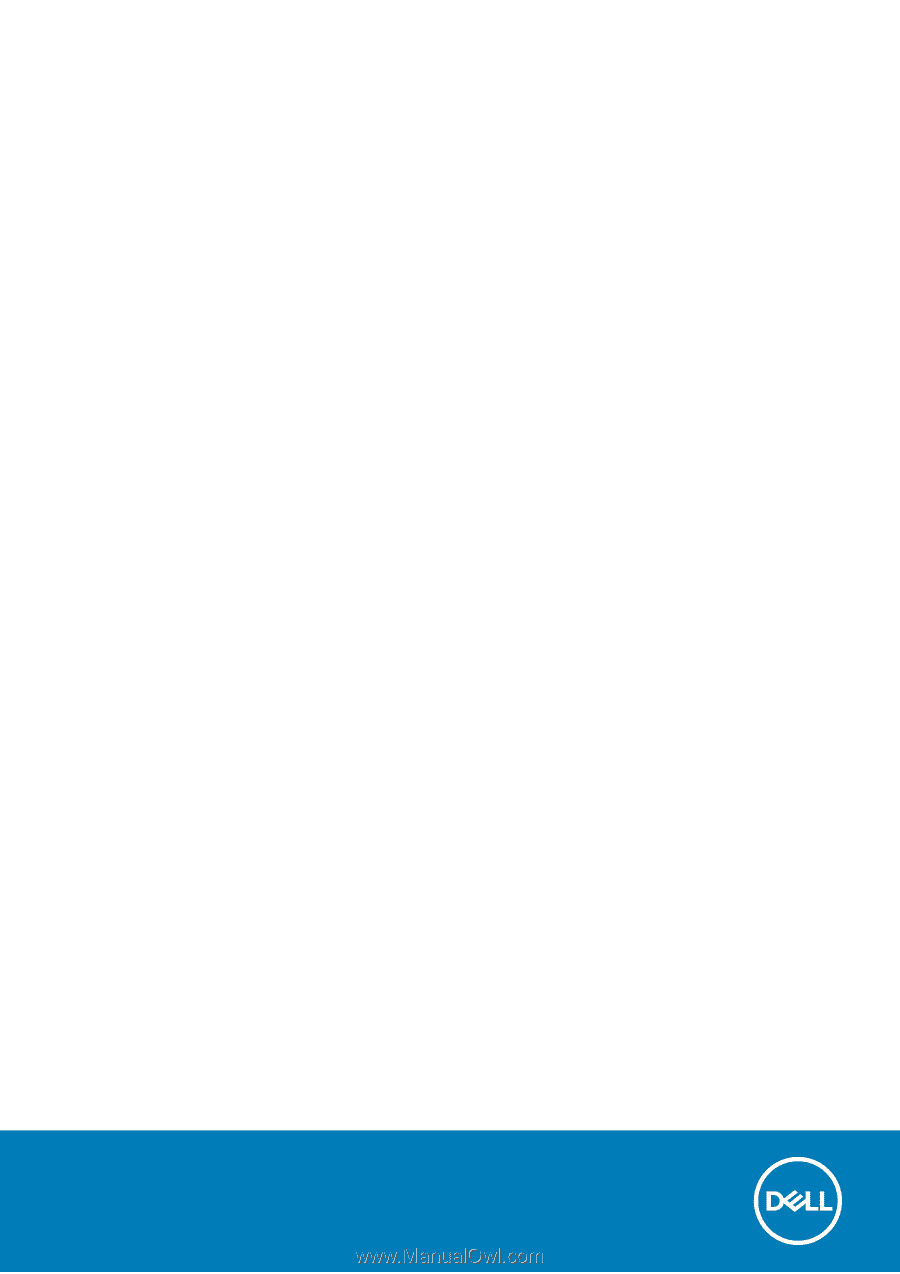
Dell Vostro 14–3478
Owner's Manual
Regulatory Model: P76G
Regulatory Type: P76G002