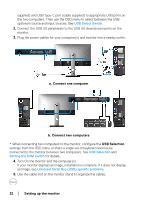Dell U3219Q UltraSharp Monitor Users Guide - Page 37
Using the On-Screen Display (OSD) menu, make your selection.
 |
View all Dell U3219Q manuals
Add to My Manuals
Save this manual to your list of manuals |
Page 37 highlights
Using the On-Screen Display (OSD) menu Accessing the menu system NOTE: If you change the settings and then either proceed to another menu or exit the OSD menu, the monitor automatically saves those changes. The changes are also saved if you change the settings and then wait for the OSD menu to disappear. 1. Press the button to launch the OSD menu and display the main menu. 2. Press the and buttons to move between the setting options. As you move from one icon to another, the option name is highlighted. See the following table for a complete list of all the options available for the monitor. 3. Press the or or button once to activate the highlighted option. NOTE: The directional buttons (and the OK button) displayed may differ according to the menu you've selected. Use available buttons to make your selection. 4. Press the and buttons to select the desired parameter. 5. Press to enter the submenu and then use the directional buttons, according to the indicators on the menu, to make your changes. 6. Select the button to return to the main menu. Operating the monitor │ 37