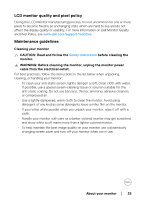Dell U3219Q UltraSharp Monitor Users Guide - Page 25
LCD monitor quality and pixel policy, Maintenance guidelines, Cleaning your monitor
 |
View all Dell U3219Q manuals
Add to My Manuals
Save this manual to your list of manuals |
Page 25 highlights
LCD monitor quality and pixel policy During the LCD Monitor manufacturing process, it is not uncommon for one or more pixels to become fixed in an unchanging state which are hard to see and do not affect the display quality or usability. For more information on Dell Monitor Quality and Pixel Policy, see www.dell.com/support/monitors. Maintenance guidelines Cleaning your monitor CAUTION: Read and follow the Safety instructions before cleaning the monitor. WARNING: Before cleaning the monitor, unplug the monitor power cable from the electrical outlet. For best practices, follow the instructions in the list below when unpacking, cleaning, or handling your monitor: • To clean your anti-static screen, lightly dampen a soft, clean cloth with water. If possible, use a special screen-cleaning tissue or solution suitable for the anti-static coating. Do not use benzene, thinner, ammonia, abrasive cleaners, or compressed air. • Use a lightly-dampened, warm cloth to clean the monitor. Avoid using detergent of any kind as some detergents leave a milky film on the monitor. • If you notice white powder when you unpack your monitor, wipe it off with a cloth. • Handle your monitor with care as a darker-colored monitor may get scratched and show white scuff marks more than a lighter-colored monitor. • To help maintain the best image quality on your monitor, use a dynamically changing screen saver and turn off your monitor when not in use. About your monitor │ 25