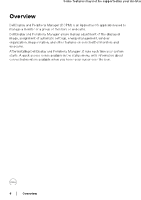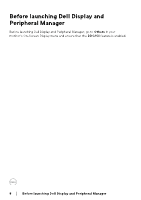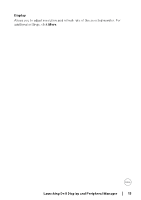Dell U2724D Display and Peripheral Manager on Mac Users Guide - Page 9
Launching Dell Display and Peripheral Manager, Menu Launcher
 |
View all Dell U2724D manuals
Add to My Manuals
Save this manual to your list of manuals |
Page 9 highlights
Launching Dell Display and Peripheral Manager Menu Launcher Clicking Dell Display and Peripheral Manager icon on the status bar opens the Menu Launcher. When multiple Dell monitors are connected to the computer, you can select any monitor from the drop-down menu. The Menu Launcher provides quick access to the following commonly used functions: • Brightness/Contrast • Color • Display • Easy Arrange • KVM (optional) • Webcam (if connected) Launching Dell Display and Peripheral Manager │ 9

Launching Dell Display and Peripheral Manager
±±
│
±±9
Launching Dell Display and Peripheral
Manager
Menu Launcher
Clicking Dell Display and Peripheral Manager icon on the status bar opens the
Menu
Launcher
. When multiple Dell monitors are connected to the computer, you can
select any monitor from the drop-down menu.
The
Menu Launcher
provides quick access to the following commonly used
functions:
•
Brightness
/
Contrast
•
Color
•
Display
•
Easy Arrange
•
KVM
(optional)
•
Webcam
(if connected)