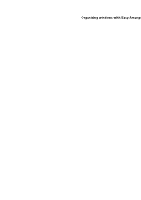Dell U2724D Display and Peripheral Manager on Mac Users Guide - Page 48
Setting up the KVM
 |
View all Dell U2724D manuals
Add to My Manuals
Save this manual to your list of manuals |
Page 48 highlights
Setting up the KVM For monitors that supports KVM feature, any client can share its connected keyboard and mouse with another connected client upon setup. To setup, select USB KVM, click Next, and follow the on-screen instructions to set up the computers that are connected to the monitor. 1. Select the number of sources your monitor is connected to. 2. Pair the input sources with USB connections and assign preferred names. 48 │ Setting up the KVM

48± ±
│
±
±
Setting up the KVM
Setting up the KVM
For monitors that supports KVM feature, any client can share its connected
keyboard and mouse with another connected client upon setup.
To setup, select
USB KVM
, click
Next
, and follow the on-screen instructions to set
up the computers that are connected to the monitor.
1.
Select the number of sources your monitor is connected to.
2.
Pair the input sources with USB connections and assign preferred names.