Dell SE2416H Dell Users Guide - Page 28
HDMI input, Troubleshooting
 |
View all Dell SE2416H manuals
Add to My Manuals
Save this manual to your list of manuals |
Page 28 highlights
HDMI input Dell SE2416H There is no signal coming from your computer. Press any key on the keyboard or move the mouse to wake it up. If there is no display, press the monitor button now to select the correct input source on the On-Screen-Display menu. If either VGA, HDMI input is selected and the corresponding cable is not connected, a floating dialog box as shown below appears. Dell SE2416H No HDMI Cable The display will go into Power Save Mode in 5 minutes. www. dell.com/support/monitors or Dell SE2416H No VGA Cable The display will go into Power Save Mode in 5 minutes. www.d ell.com/support/monitors See Troubleshooting for more information. 28 | Operating your monitor

28
|
Operating your monitor
HDMI input
Dell SE2416H
There is no signal coming from your computer. Press any key on the
keyboard or move the mouse to wake it up. If there is no display, press the
monitor button now to select the correct input source on the
On-Screen-Display menu.
If either VGA, HDMI input is selected and the corresponding cable is not connected, a
floating dialog box as shown below appears.
Dell SE2416H
The display will go into Power Save Mode in 5 minutes.
www. dell.com/support/monitors
No HDMI Cable
or
Dell SE2416H
The display will go into Power Save Mode in 5 minutes.
www.d ell.com/support/monitors
No VGA Cable
See
Troubleshooting
for more information.














