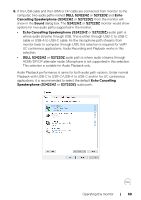Dell S2722DZ Monitor Users Guide - Page 74
Product specific problems, Problem, What you, experience, Possible solutions, Aspect Ratio, Display
 |
View all Dell S2722DZ manuals
Add to My Manuals
Save this manual to your list of manuals |
Page 74 highlights
Product specific problems Problem Screen image is too small Cannot adjust the monitor with the buttons on the front panel No input signal when user controls are pressed The picture does not fill the entire screen No image when using DP connection to the computer No image when using USB-C connection to computer, laptop, and so on What you experience Image is centered on screen, but does not fill entire viewing area. OSD does not appear on the screen No picture. The LED light is white. The picture cannot fill the height or width of the screen Blank screen Blank screen Possible solutions • Check the Aspect Ratio setting in the Display menu OSD. • Reset the monitor to factory settings. • Turn off the monitor, unplug the monitor power cable, plug it back, and then turn on the monitor. • Check the signal source. Ensure that the computer is not in the power-saving mode by moving the mouse or pressing any key on the keyboard. • Check whether the signal cable is plugged in properly. Connect the signal cable again, if necessary. • Reset the computer or video player. • Due to different video formats (aspect ratio) of DVDs, the monitor may display in full screen. • Run the built-in diagnostics. • Verify if your graphics card is certified to DP 1.1a or DP 1.2 DP standard. Download and install the latest graphics card driver. • Some DP 1.1a graphics card cannot support DP 1.2 monitors. Go to OSD menu, under Input Source. • Verify if the USB-C interface of the device can support DP alternate mode. • Verify if the device required power charging. • USB-C interface of device cannot support DP alternate mode. • Set Windows to Projection mode. • Ensure that the USB-C cable is not damaged. 74 | Troubleshooting