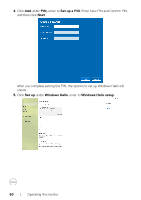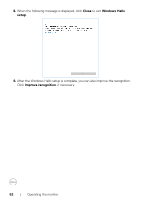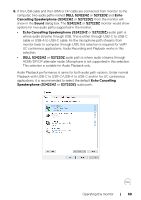Dell S2722DZ Monitor Users Guide - Page 65
Value, Disable device, following image.
 |
View all Dell S2722DZ manuals
Add to My Manuals
Save this manual to your list of manuals |
Page 65 highlights
3. The Value section shows the detail hardware ids of this Dell Monitor IR Webcam. The hardware ids of the computer built-in webcam and the monitor webcam are different. The monitor webcam hardware ids are displayed as shown in the following image. 4. Right-click your computer webcam that has different hardware ids, and then click Disable device. Operating the monitor | 65
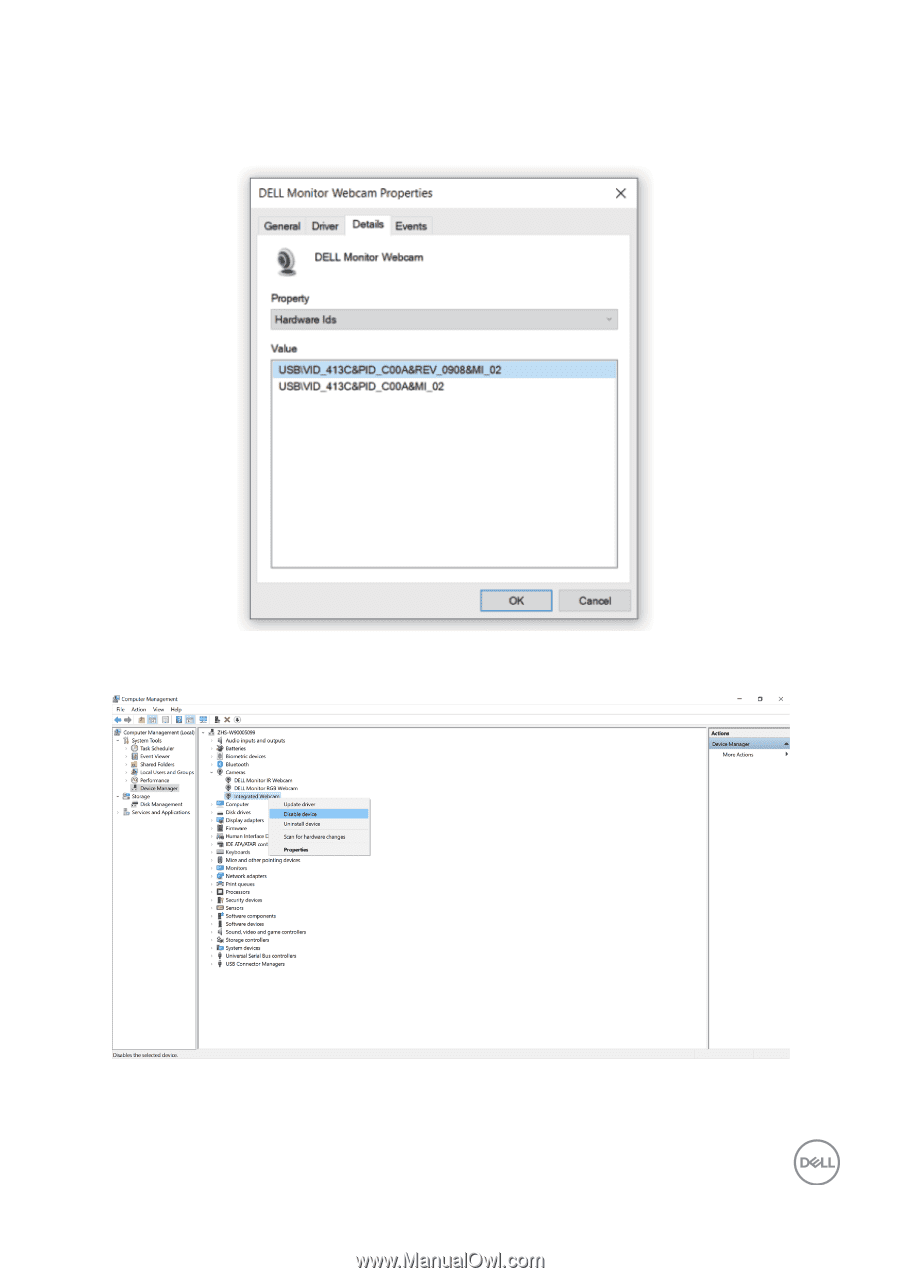
Operating the monitor
|
65
3.
The
Value
section shows the detail hardware ids of this Dell Monitor IR Webcam.
The hardware ids of the computer built-in webcam and the monitor webcam
are different. The monitor webcam hardware ids are displayed as shown in the
following image.
4.
Right-click your computer webcam that has different hardware ids, and then click
Disable device
.