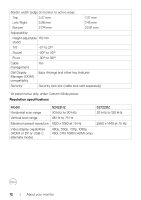Dell S2722DZ Monitor Users Guide - Page 10
Bottom view, following, and PD 20 V/3.25 A, 15 V/3
 |
View all Dell S2722DZ manuals
Add to My Manuals
Save this manual to your list of manuals |
Page 10 highlights
Bottom view 1 2 3 4 567 8 Label Description Use 1 Security lock slot Secures the monitor with security cable lock (sold separately). 2 Power connector Connect the power cable. 3 HDMI port Connect your computer with the HDMI cable (optional). 4 DisplayPort in Connect your computer with the DisplayPort cable (optional). 5 USB-C upstream/ DisplayPort Connect to your computer using the USB-C cable. The USB-C port offers the fastest transfer rate (USB 3.2 Gen 1). The alternate mode with DP 1.2 supports the following, and PD 20 V/3.25 A, 15 V/3 A, 9 V/3 A, 5 V/3 A. • S2422HZ maximum resolution of 1920 x 1080 at 75 Hz • S2722DZ maximum resolution of 2560 x 1440 at 75 Hz NOTE: USB-C is not supported on Windows versions that are prior to Windows 10. 6 Audio line-out Connect speakers to playback audio through HDMI or port DisplayPort or USB-C audio channels. Only two-channel audio is supported. NOTE: The audio line-out port does not support headphones. 7 USB 3.2 Connect the USB-C cable that comes with your monitor downstream port to the computer. Once this cable is connected, you can use the USB downstream connectors on your monitor. Port supports 0.9 A. 8 USB 3.2 Connect the USB-C cable that comes with your monitor downstream port to the computer. Once this cable is connected, you can use the USB downstream connectors on your monitor. Port supports Battery Charging 2 A. 10 | About your monitor