Dell PowerEdge HS5620 PowerEdge HS5620 Installation and Service Manual - Page 61
Table 62. System Security details continued, User Defined Delay 120s
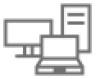 |
View all Dell PowerEdge HS5620 manuals
Add to My Manuals
Save this manual to your list of manuals |
Page 61 highlights
Table 62. System Security details (continued) Option Description SGX LE Public Key Hash3: Sets the bytes from 24-31 for SGX Launch Enclave Public Key Hash. Enable/Disable SGX Auto MP Registration Agent Enables are disables the SGX Auto MP Registration. The MP registration agent is responsible to register the platform. SGX Factory Reset Enables you to reset the SGX option to factory settings. This option is set to Off by default. Power Button Enables or disables the power button on the front of the system. This option is set to EnabledDisabled by default. AC Power Recovery Sets how the system behaves after AC power is restored to the system. This option is set to Last by default. NOTE: The host system will not power on up until iDRAC Root of Trust (RoT) is completed, host power on will be delayed by minimum 90 seconds after the AC applied. AC Power Recovery Delay Sets the time delay for the system to power up after AC power is restored to the system. This option is set to Immediate by default. When this option is set to Immediate, there is no delay for power up. When this option is set to Random, the system creates a random delay for power up. When this option is set to User Defined, the system delay time is manually to power up. User Defined Delay (120s to 600s) Sets the User Defined Delay option when the User Defined option for AC Power Recovery Delay is selected. The actual AC recovery time needs to add iDRAC root of trust time (around 50 seconds). UEFI Variable Access Provides varying degrees of securing UEFI variables. When set to Standard (the default), UEFI variables are accessible in the operating system per the UEFI specification. When set to Controlled, selected UEFI variables are protected in the environment and new UEFI boot entries are forced to be at the end of the current boot order. In-Band Manageability Interface When set to Disabled , this setting hides the Management Engine's (ME), HECI devices, and the system's IPMI devices from the operating system. This prevents the operating system from changing the ME power capping settings, and blocks access to all inband management tools. All management should be managed through out-of-band. This option is set to Enabled by default. NOTE: BIOS update requires HECI devices to be operational and DUP updates require IPMI interface to be operational. This setting needs to be set to Enabled to avoid updating errors. SMM Security Mitigation Secure Boot Secure Boot Policy Secure Boot Mode Enables or disables the UEFI SMM security migration protections. It is enabled for Windows 2022 support. Enables Secure Boot, where the BIOS authenticates each pre-boot image by using the certificates in the Secure Boot Policy. Secure Boot is set to Disabled by default. When Secure Boot policy is set to Standard, the BIOS uses the system manufacturer's key and certificates to authenticate pre-boot images. When Secure Boot policy is set to Custom, the BIOS uses the user-defined key and certificates. Secure Boot policy is set to Standard by default. Configures how the BIOS uses the Secure Boot Policy Objects (PK, KEK, db, dbx). If the current mode is set to Deployed Mode, the available options are User Mode and Deployed Mode. If the current mode is set to User Mode, the available options are User Mode, Audit Mode, and Deployed Mode Below are the details of different boot modes available in the Secure Boot Mode option. User Mode In User Mode, PK must be installed, and BIOS performs signature verification on programmatic attempts to update Pre-operating system management applications 61















