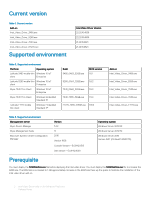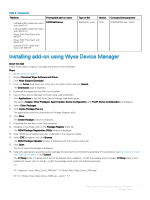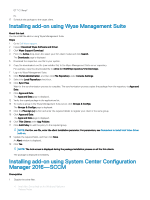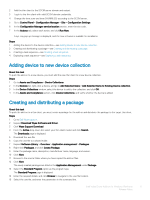Dell Latitude 5280 Intel Video Driver Add-on for Windows Platforms Release Not - Page 7
Deploying a task sequence, Direct deployment without creating a task sequence
 |
View all Dell Latitude 5280 manuals
Add to My Manuals
Save this manual to your list of manuals |
Page 7 highlights
Deploying a task sequence About this task To schedule a package deployment, you must deploy the created task sequence. Steps 1 Go to Start > All Programs > Microsoft System Center > Configuration Manager Console. The System Center Configuration Manger window is displayed 2 Click Software Library. 3 Right click the created the task sequence and deploy it to the required device collection. Direct deployment without creating a task sequence 1 Go to Software Library > Application > Created Packages 2 Right click the package which you created. 3 Click Deploy The Deploy Software wizard is displayed. 4 Click Browse. Device collection window is displayed. 5 Select the device to which you have to deploy the package. 6 Click Next. 7 Go to Deployment Settings. 8 Select Required from the Purpose drop-down list. 9 Check Send wake-up packets. 10 Click Next. 11 Go to Scheduling 12 Select As soon as possible as the installation deadline. 13 Go to User Experience. 14 Check Software Installation and System Restart. 15 Click Next. 16 Complete the wizard. The package is deployed to the target client. Parameters to install Intel Video Driver add-on Table 6. Command parameters Platform Latitude 3480 mobile thin client Latitude 5280 mobile thin client Intel_Video_Driver_7040.exe Intel_Video_Driver_E7270.exe Filename Intel_Video_Driver_3480.exe Intel_Video_Driver_5280.exe Intel_Video_Driver_7040.exe Intel_Video_Driver_E7270.exe Command parameters --silent --silent --silent --silent Intel Video Driver Add-on for Windows Platforms 7 Release Notes