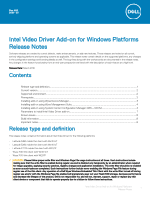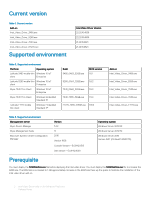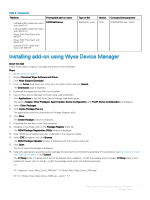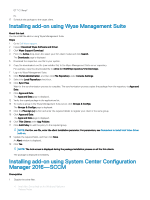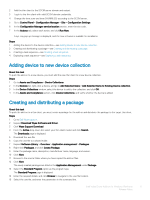Dell Latitude 5280 Intel Video Driver Add-on for Windows Platforms Release Not - Page 5
Adding device to new device collection, Creating and distributing a package
 |
View all Dell Latitude 5280 manuals
Add to My Manuals
Save this manual to your list of manuals |
Page 5 highlights
2 Add the thin client to the SCCM server domain and restart. 3 Log in to the thin client with valid SCCM domain credentials. 4 Change the time zone and time (HH:MM:SS) according to the SCCM server. 5 Go to Control Panel > Configuration Manager > Site > Configuration Settings. 6 In the Configuration Manager service location section, enter the site code. 7 In the Actions tab, select each action, and click Run Now. A sys-tray pop up message is displayed, and the new software is available for installation. Steps 1 Adding the device to the device collection-see Adding device to new device collection. 2 Creating and distributing a package-see Creating and distributing a package. 3 Creating a task sequence-see Creating a task sequence. 4 Deploying a task sequence-see Deploying a task sequence. Adding device to new device collection About this task To push the add-on to a new device, you must add the new thin client to a new device collection. Steps 1 Go to Assets and Compliance > Device Collections. 2 In the Devices list, right-click a device, and go to Add Selected Items > Add Selected Items to Existing Device collection. 3 In the Device Collections window, select the device to add to the collection, and click OK. 4 In the Assets and Compliance section, click Device Collections, and verify whether the device is added. Creating and distributing a package About this task To push the add-on to a thin client, you must create a package for the add-on and distribute the package to the target thin client. Steps 1 Go to Dell Wyse support. 2 Expand Download Wyse Software and Driver. 3 Click Wyse Support Download. 4 From the Active drop-down list, select your thin client model, and click Search. The Downloads page is displayed. 5 Download the .exe file. 6 Copy the .exe file to a shared folder. 7 Expand Software Library > Overview > Application management > Packages. 8 Right-click Packages, and click Create Package. 9 Enter the package name, description, manufacturer name, language, and version. 10 Click Next. 11 Browse to the source folder where you have copied the add-on files. 12 Click Next. The newly created packages are listed in the Application Management under Package. 13 Select the Standard Program option as the program type. The Standard Program page is displayed. 14 Enter the required details, and click Browse to navigate to the .exe file location. 15 Select the .exe file, and enter the parameters in the command line. Intel Video Driver Add-on for Windows Platforms 5 Release Notes